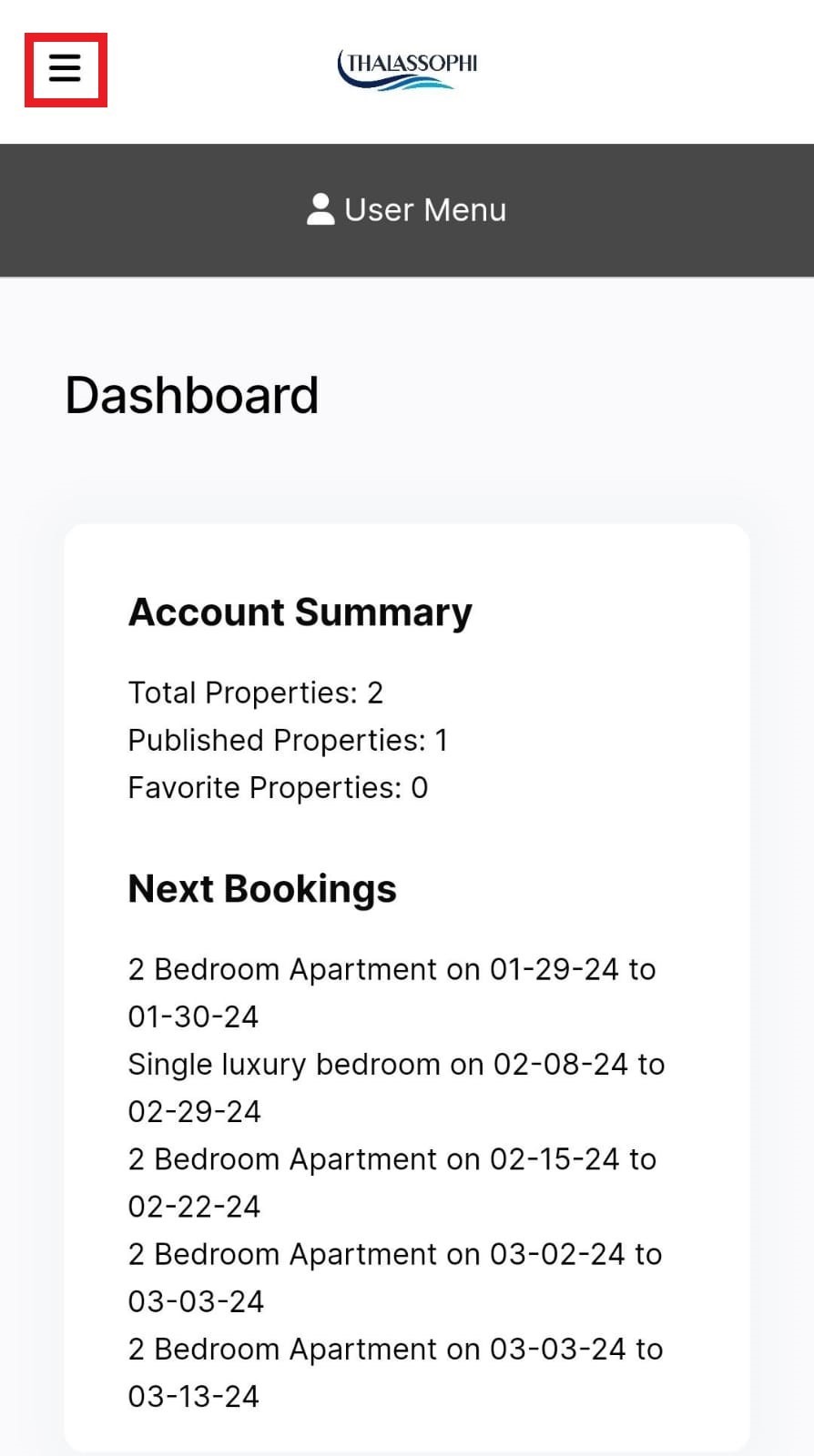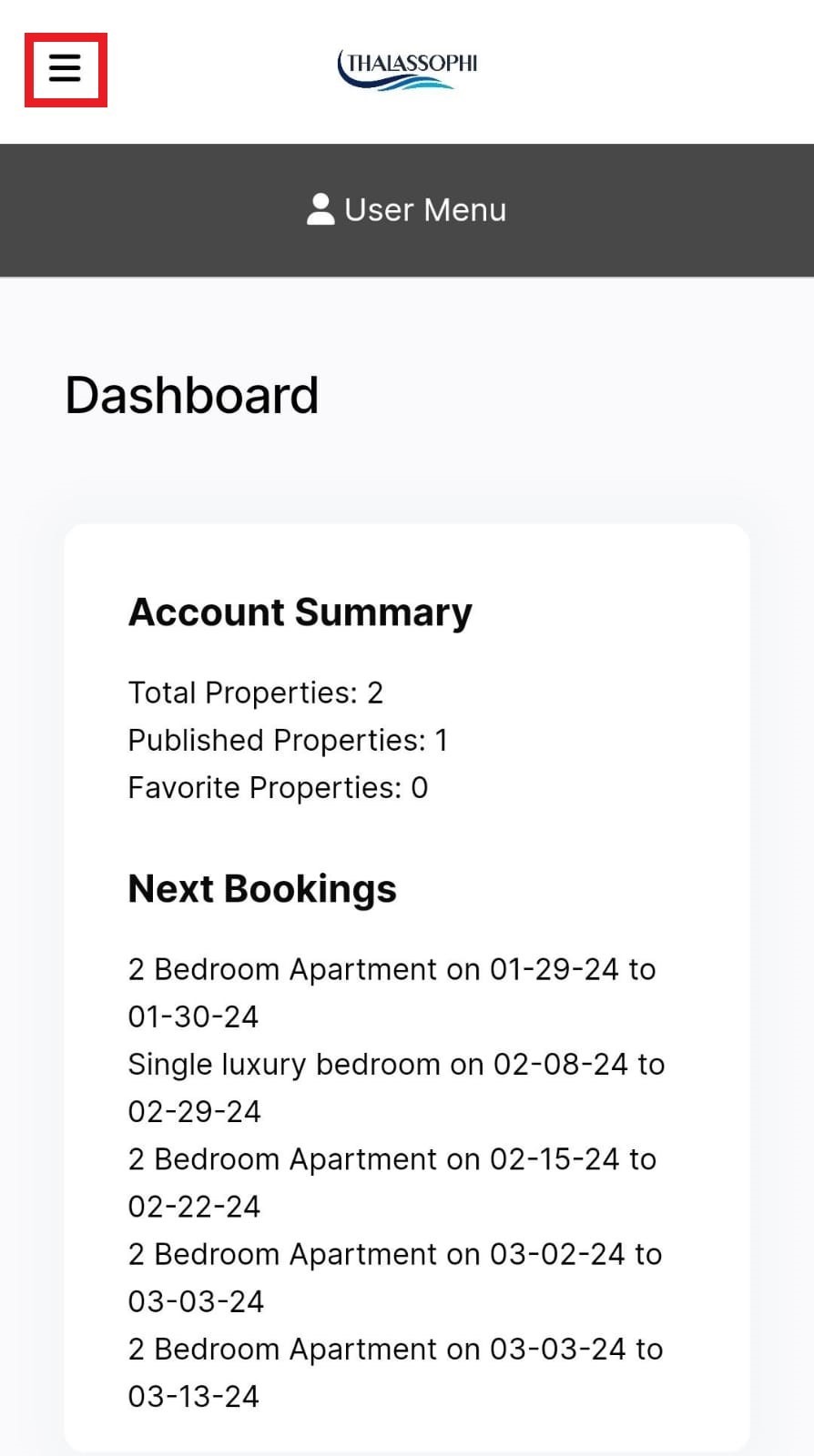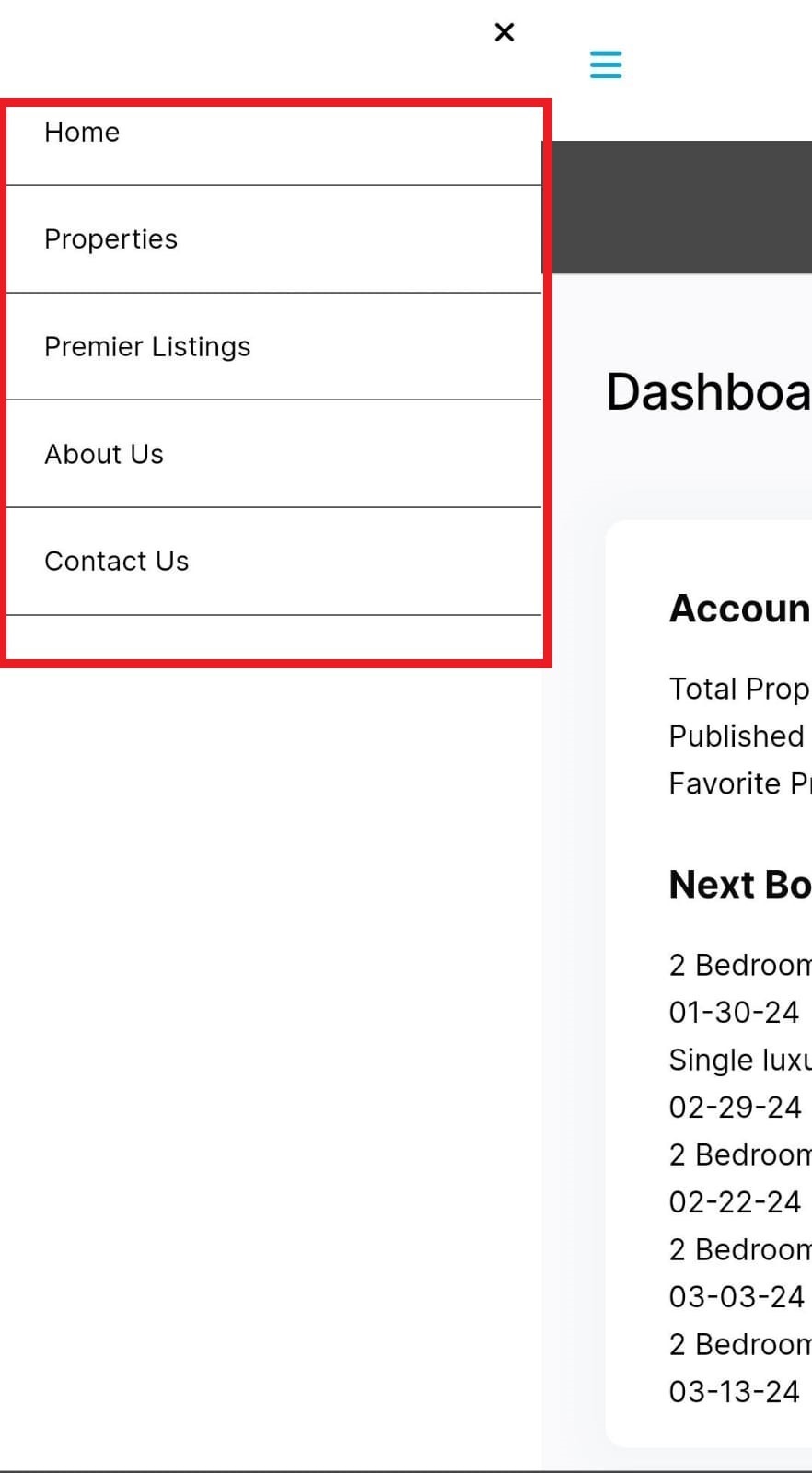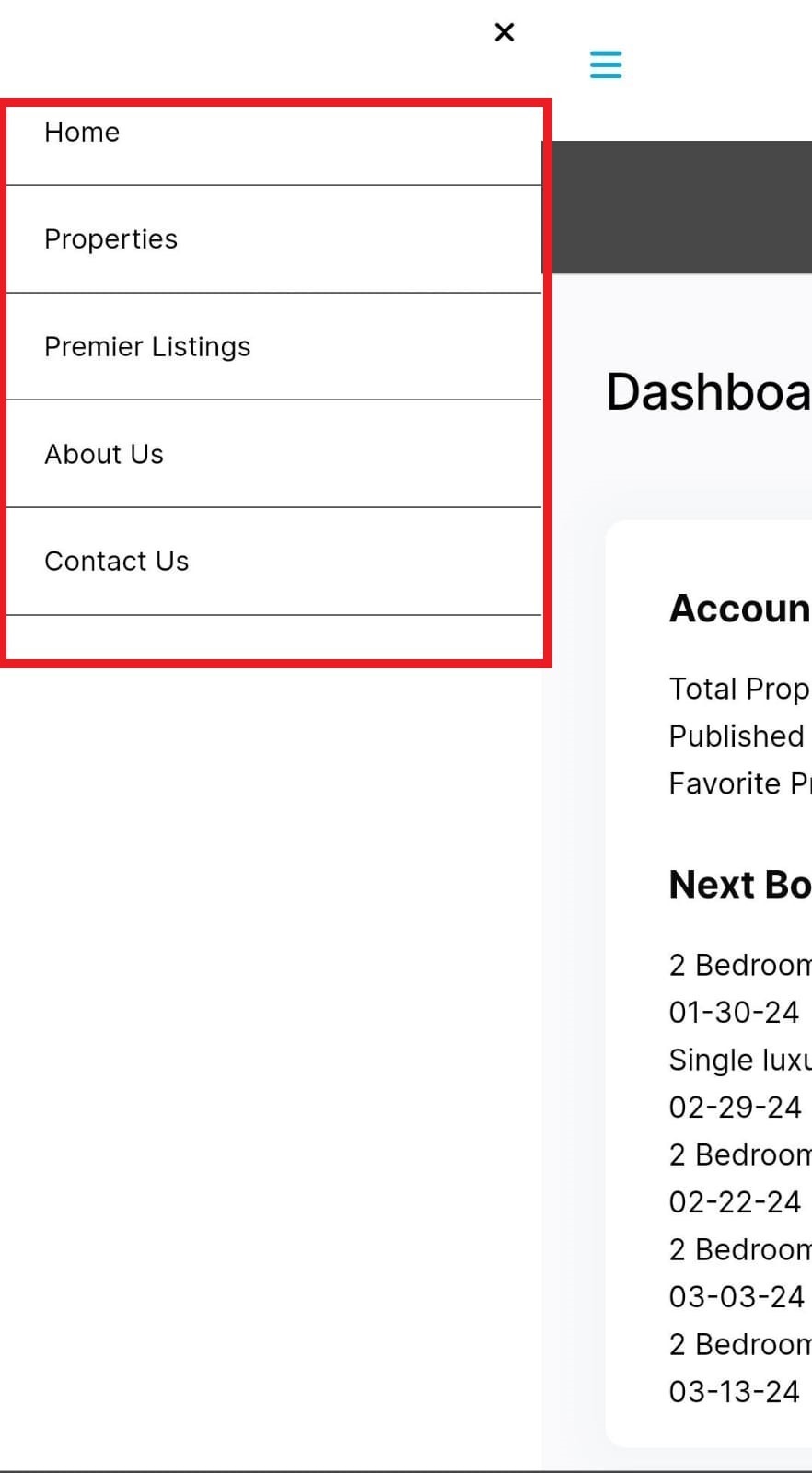How to Become a Guest?
Login & Register
When you open the website www.thalassophi.com, a Home Page will appear like this:
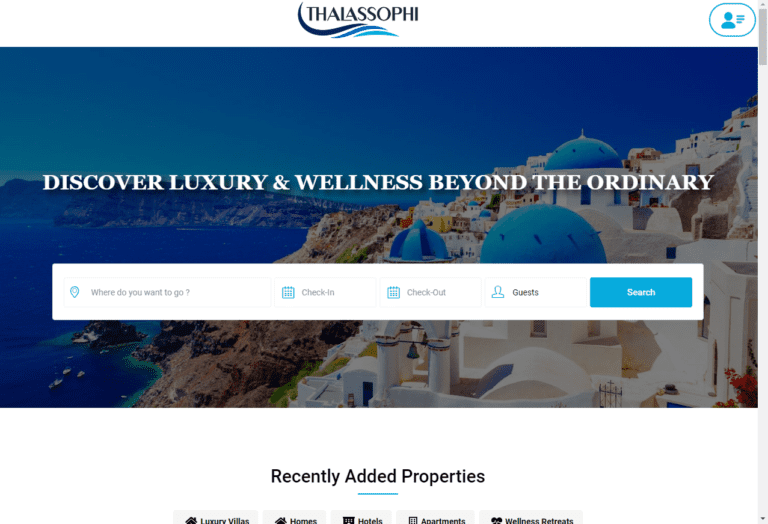
To register on Thalassophi as a guest, Click on Profile icon in Header.
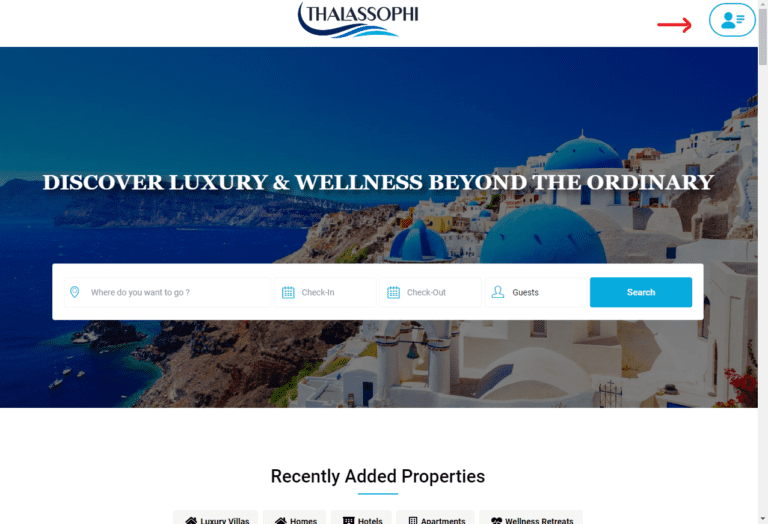
A Sidebar will appear, click on “Sign Up” button:
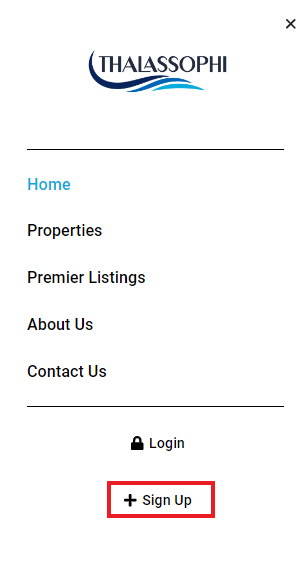
When you click on “Sign Up” button. Register page will appear:
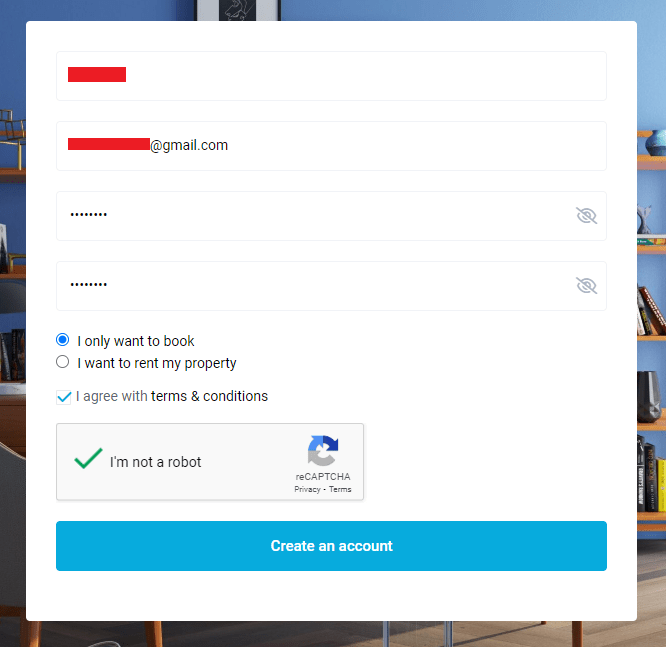
Please, fill all the fields and tick all the option as chosen in above given picture
Now press Create an account.
This notification will appear on registration form.

Now have to click again on Profile icon in header and select “Login”. Fill all fields and Click “Login” button.
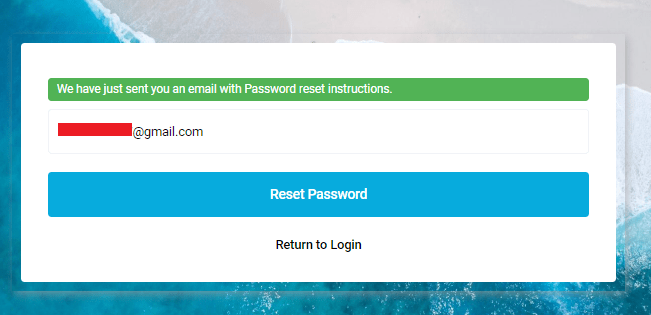
You can also register first if you have no account yet. Or Reset your password.
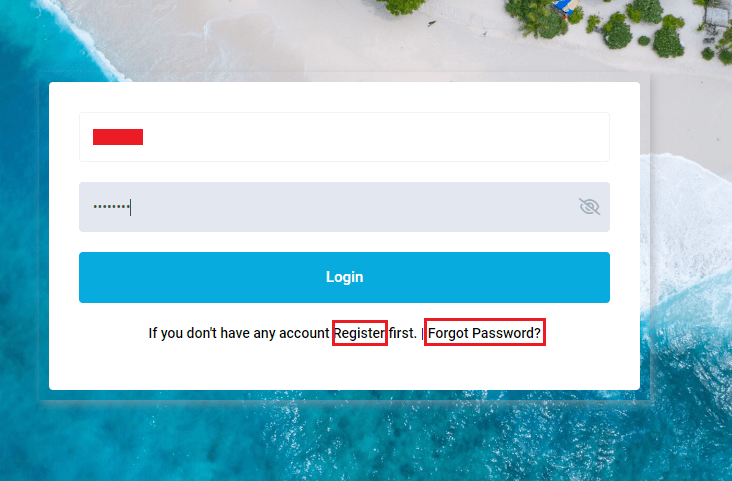
- By clicking on Register you will redirect to Register
- If you have Forgot your Password, click on “Forgot Password”.
A new form for password reset will open
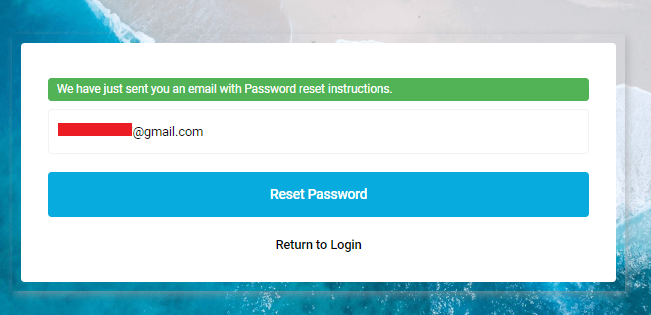
Enter you Email and click on “Reset Password” button. An Email will be sent on your given Email.
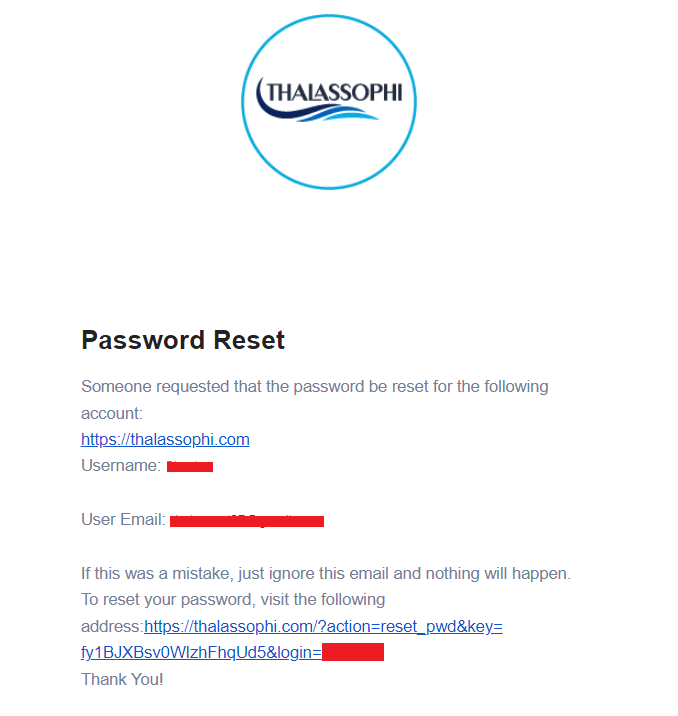
Click on the link given in Email. Link will redirect you to this page. In red box, it is saying “We have just sent you a new password .Please check your email.”.

An email with your Password will be send:
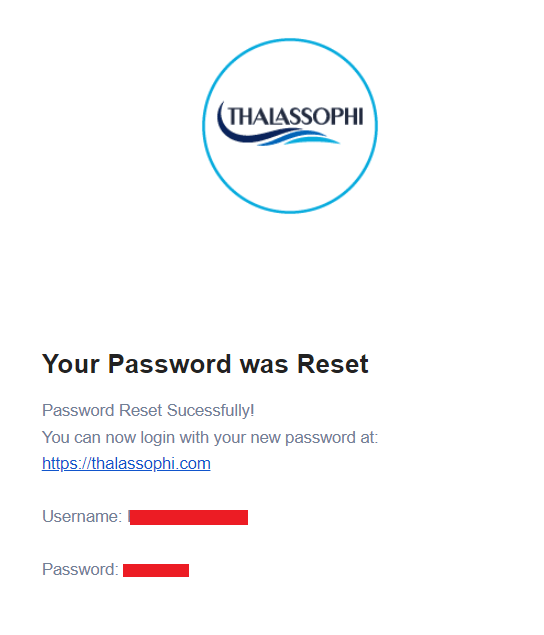
You can login now with this Password.
If you want to change your Password again you can change it in “My Profile” section. Detail is given below in “My Profile” page Section “Change Password”.
You can also get Password Reset SMS by validating your Phone Number.
For this purpose please check “Validate SMS Service” section in My Profile Detail given Below.
Login/Register Ended
My Profile
After login, you will redirect to “My Profile” page.
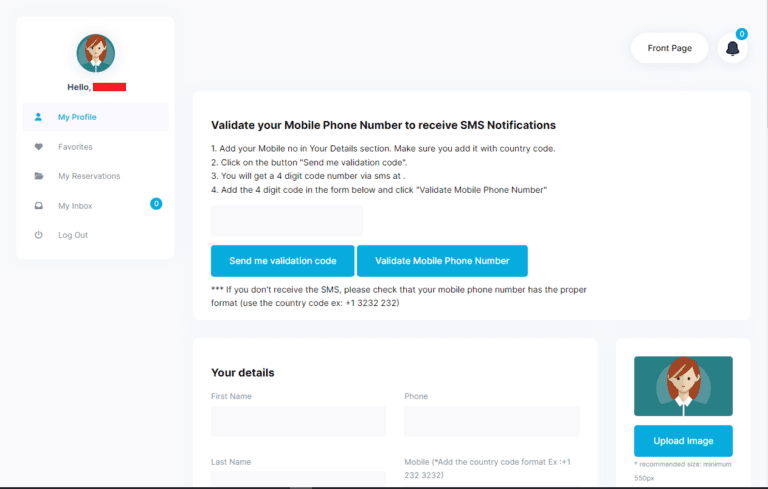
In below given picture, in “Your Details” section fill all the fields about yourself and Click on “Update profile” button.
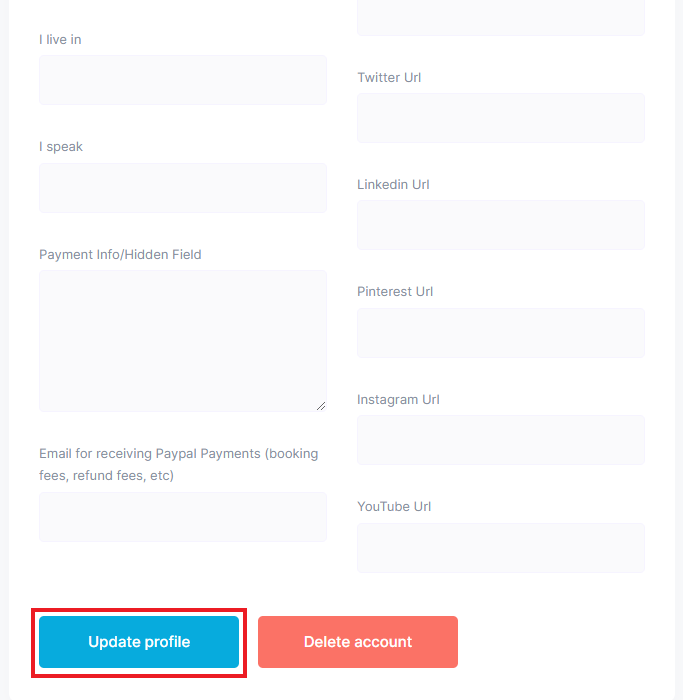
- Please, make sure that you must have to fill these two fields for payment. “Payment Info/ Hidden Field” and “Email for receiving PayPal Payments(booking fees, refund fees etc)”.
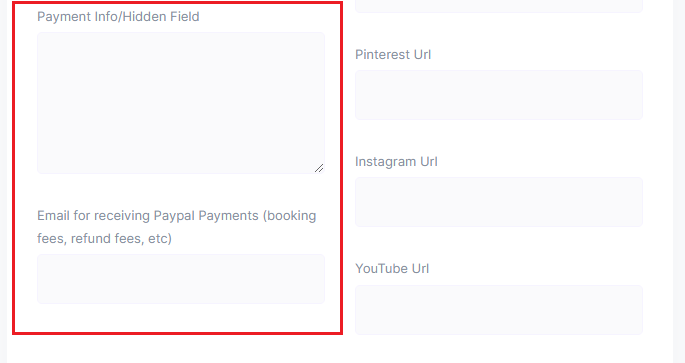
- Please make sure you have entered number in given format instruction.
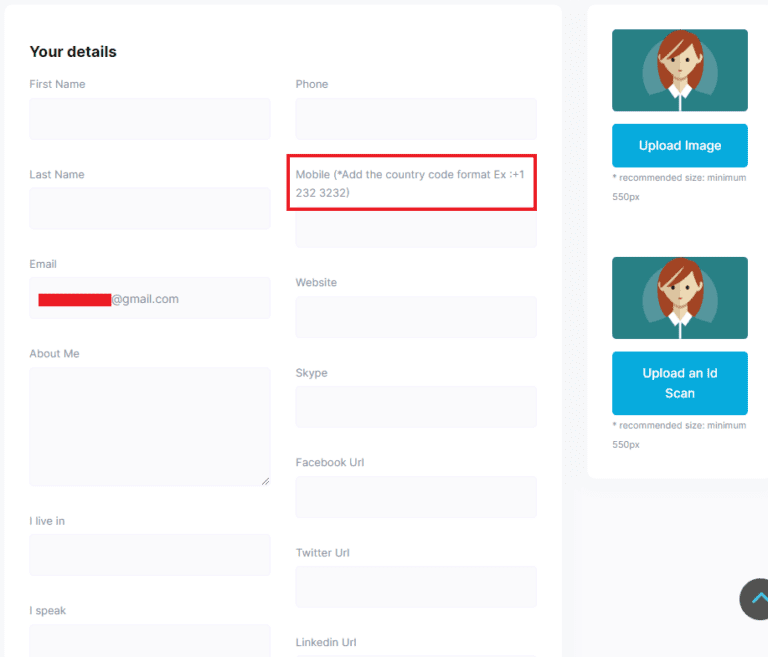
- On right side, you can also upload your image and ID.
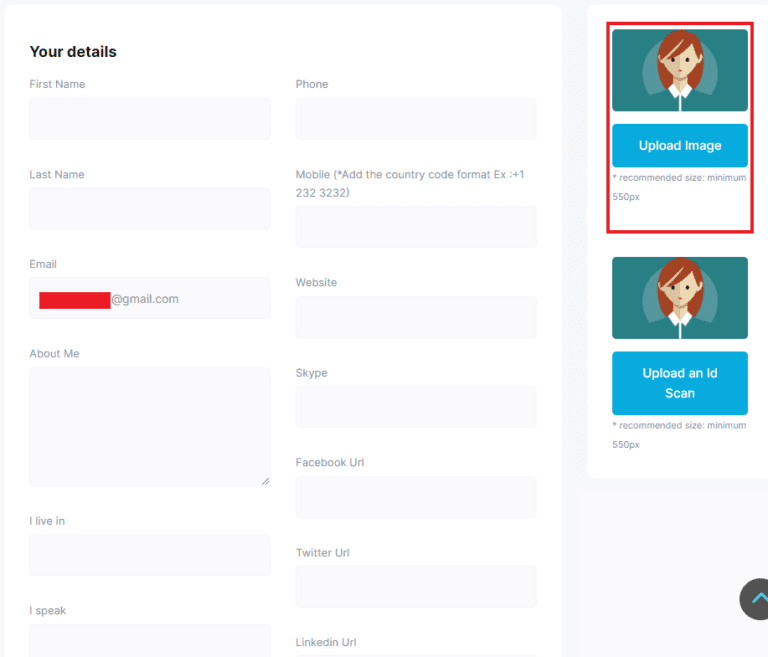
Delete Profile
You can also delete your profile by clicking on “Delete account” button.
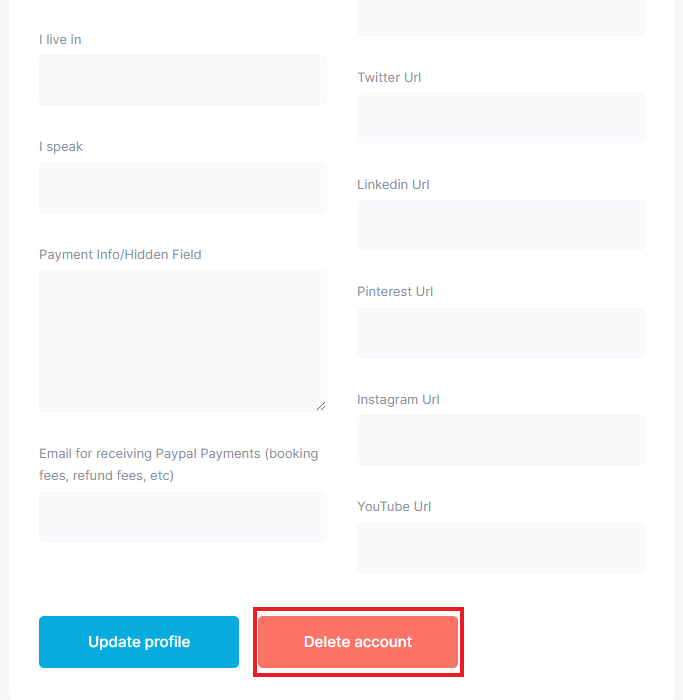
Change Password
If you want to change your Profile Password. You can see “Change Password” section below “Your details” section.

Validate SMS Service
Mobile SMS service is for receiving messages for your Booking detail, Invoice notifications, Password Reset and others. To active this service you have to enter your Phone Number in section named “Validate your Mobile Phone Number to receive SMS Notification” in top of My Profile page.
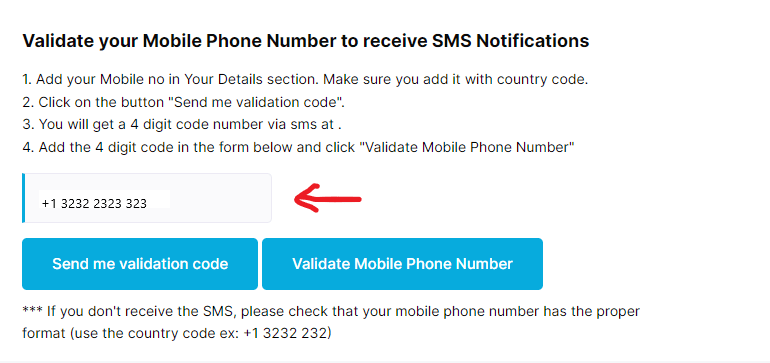
Complete all the given steps. Your SMS service is validated now. Now can receive SMS from Thalassophi.
Note: Please make sure that you have enter the number in marked format.
My Profile Ended
Favorite
In “Favorites” Page, you can see all your Favorite Properties added by you.
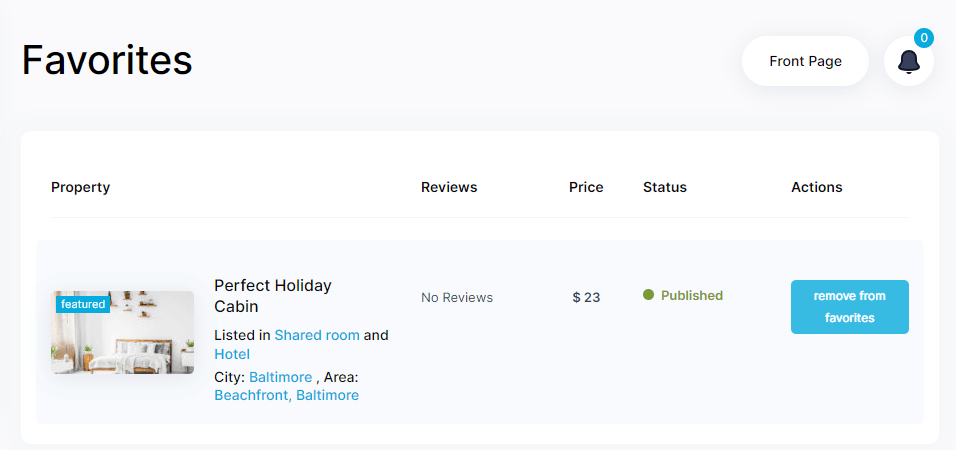
This is How you can add a property into Favorite one:
While seeing any property just click on Red Heart icon to add it into Favorites. You can see it “Favorites” whenever you want.
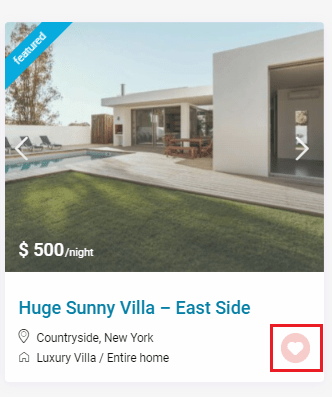
Favorites Ended
Search a Stay by Location
If you want to search your stay by location, you can go to Front Page e.g. www.thalassophi.com (Home page), by clicking on “Front page” button.
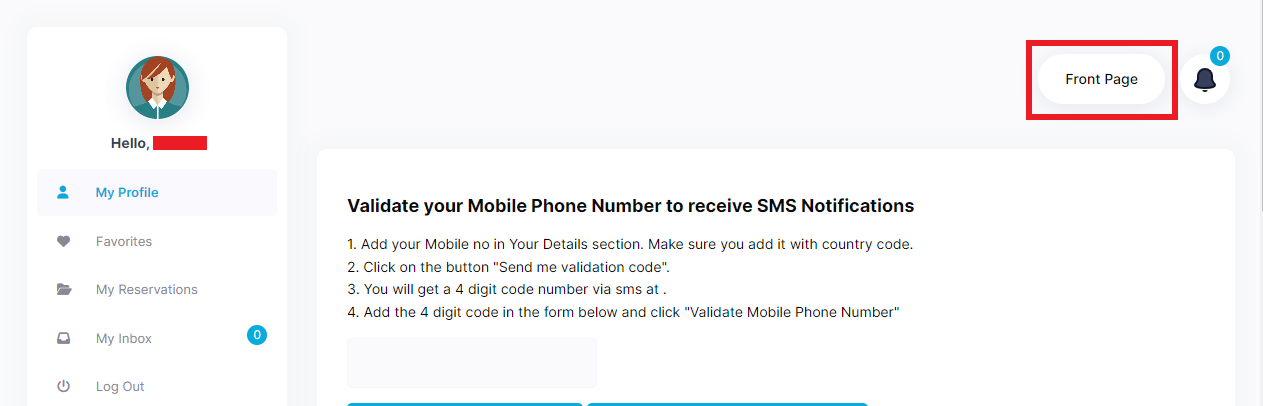
You can see Search bar.
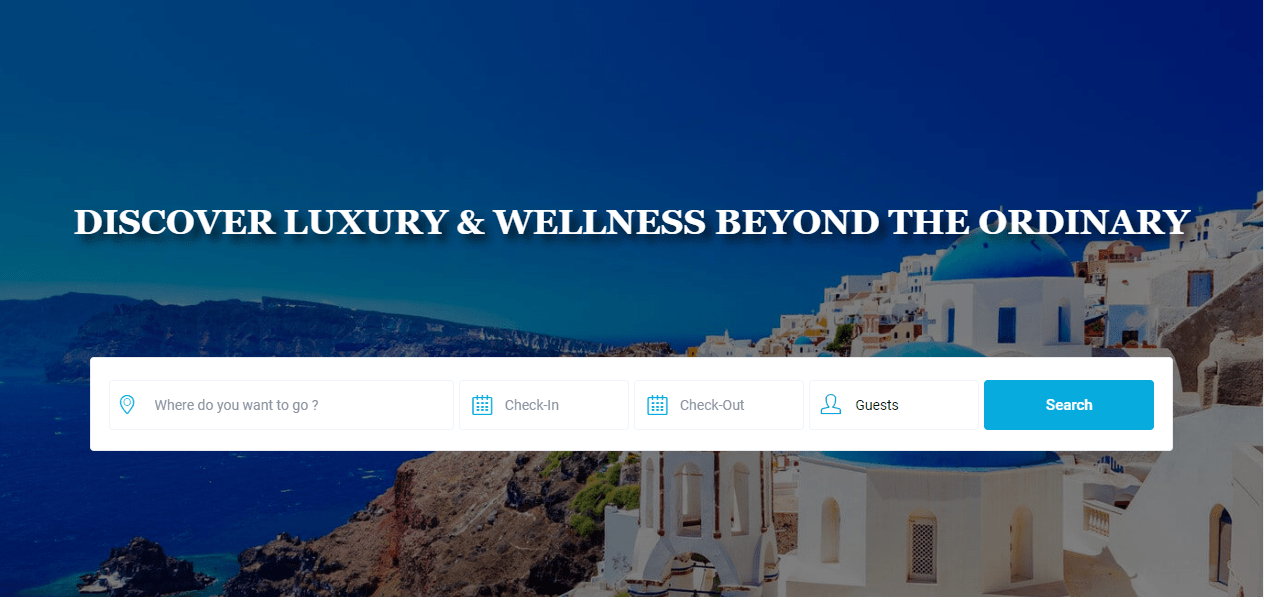
Enter any location, check-in, check-out detail and No. of Guests like given below and click “Search” button:
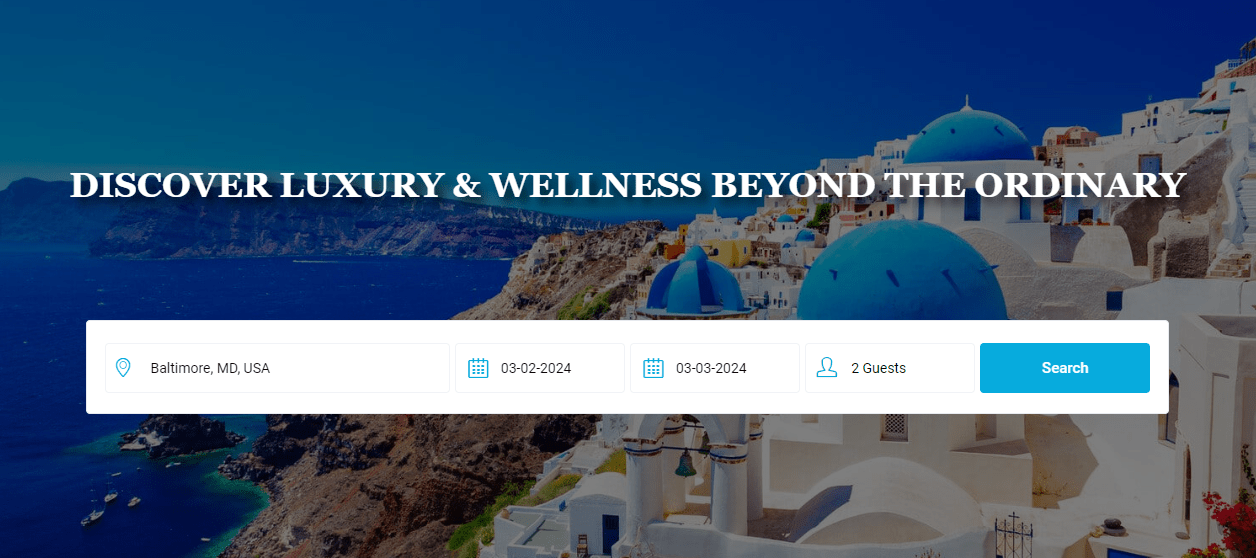
Search result will appear like this:
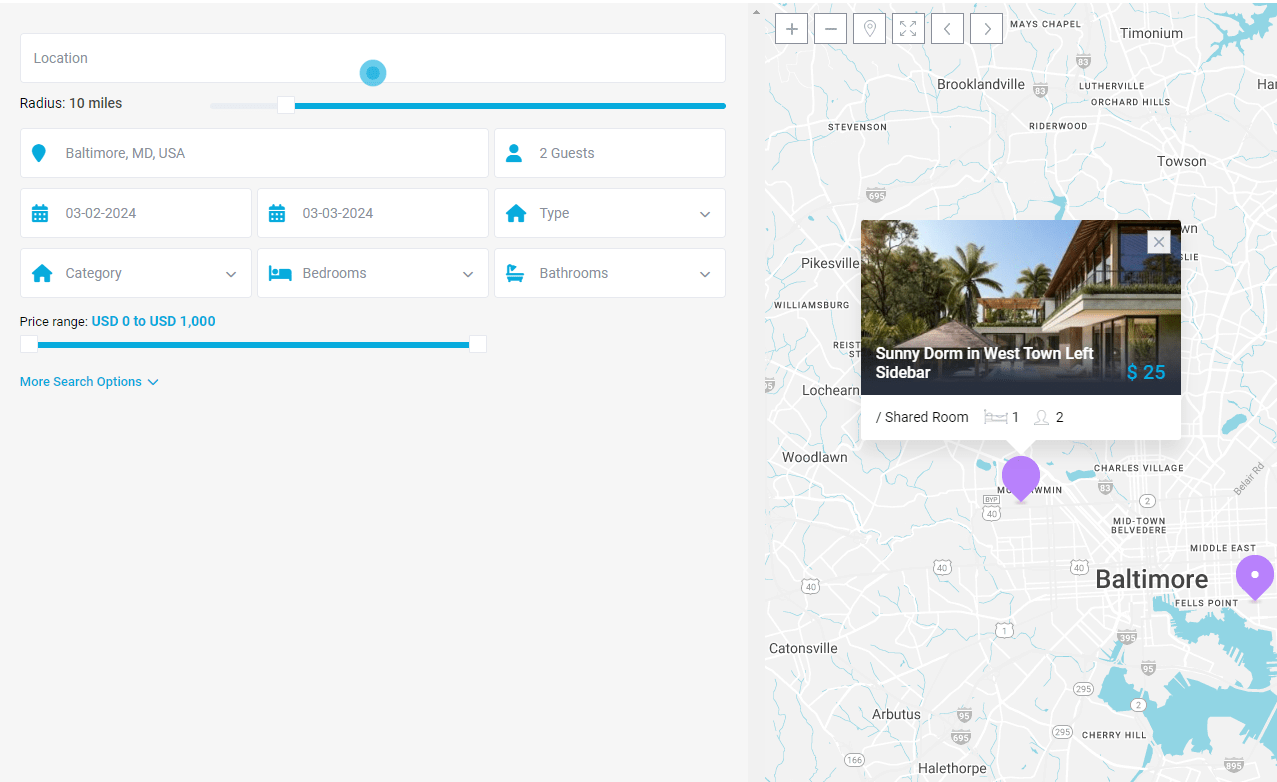
You can add more detail marked below to search find your perfect stay with option like location, Distance, Price range, Categories, Type.
You can also search by map as shown in image.
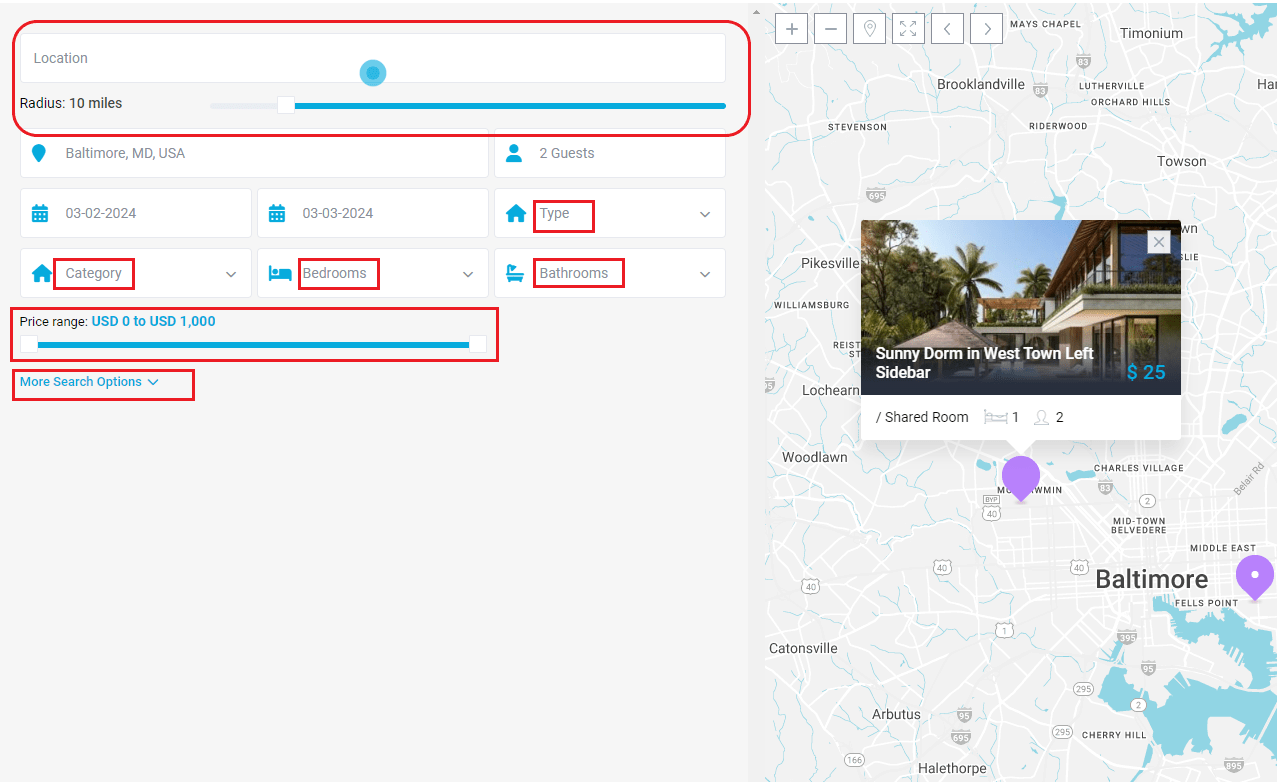
You can also add a property into favourite to view it later or book a reservation as shown in How to Book a Stay section:
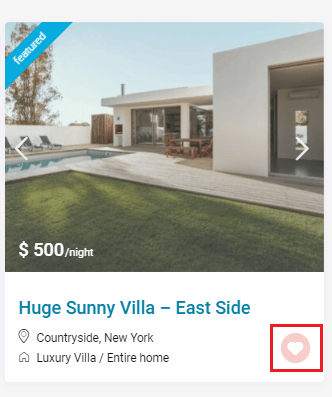
Search a Stay by Location Ended
How to Book a Stay?
Host can also book a stay on other Hosts Properties. You need to go to Properties page or Premier listings page:

Let say you are on Properties page
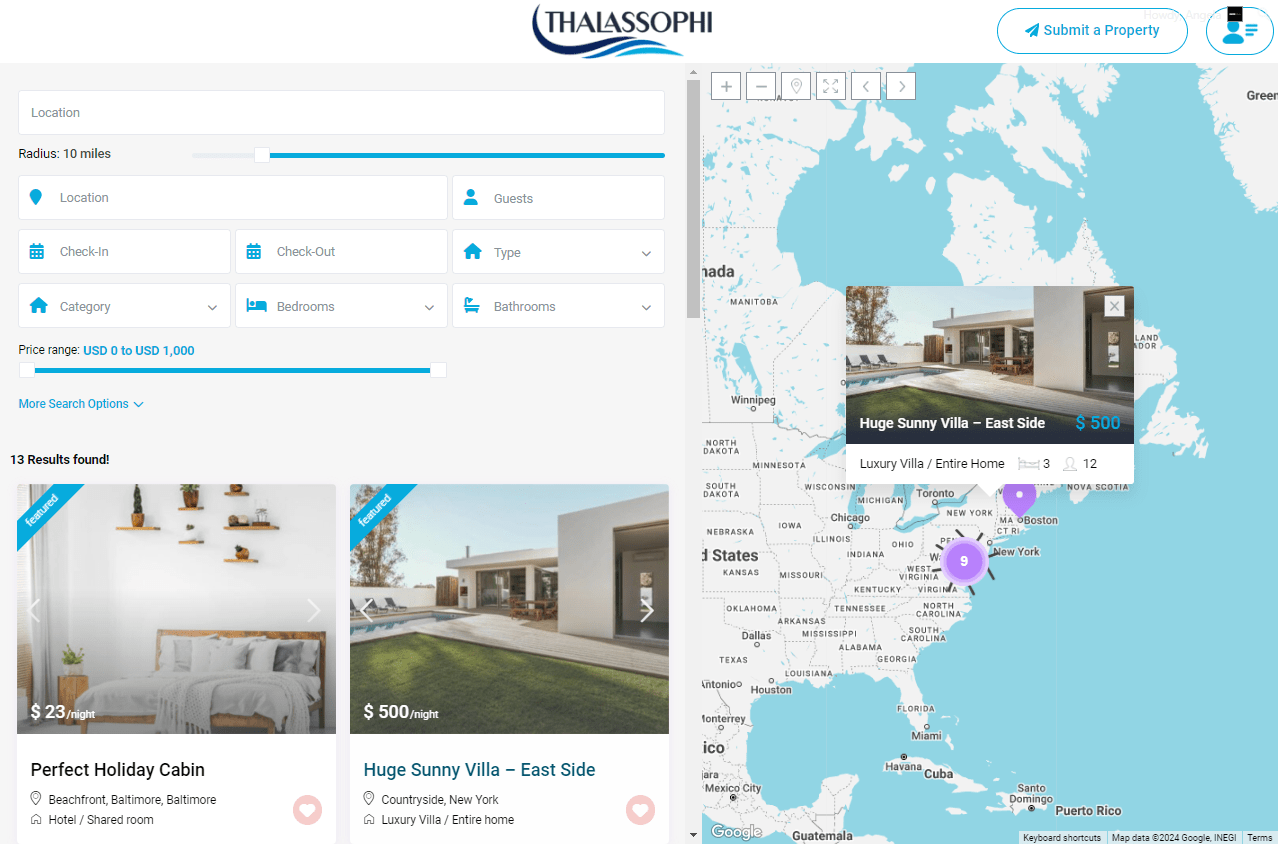
Here all the properties with Location, Distance, Price range, Categories, Type are available.
You can also search by map as shown in image.
Open any property you want to view:
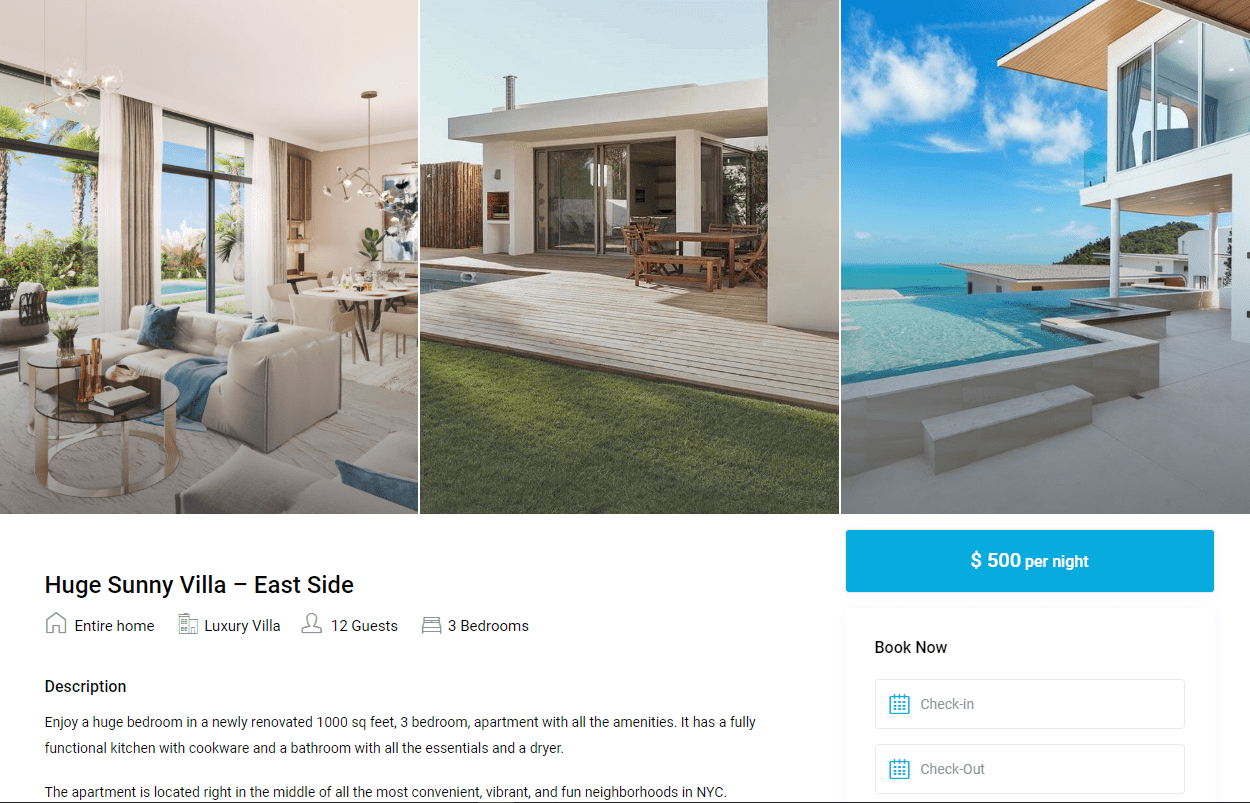
See Details
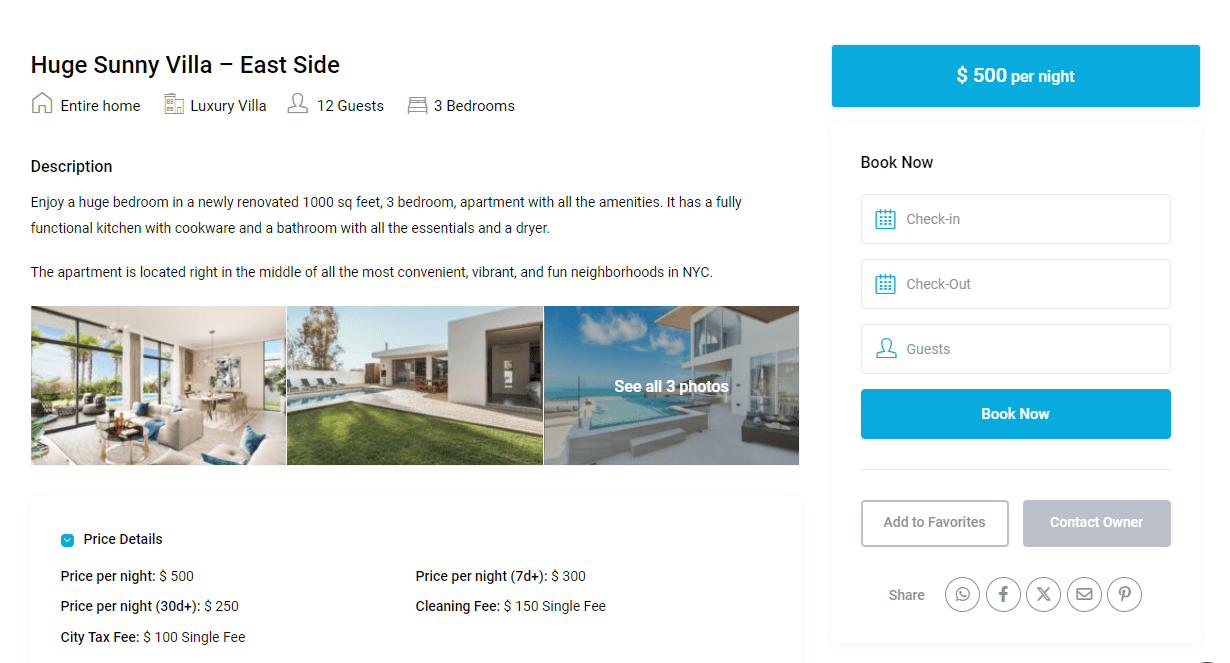
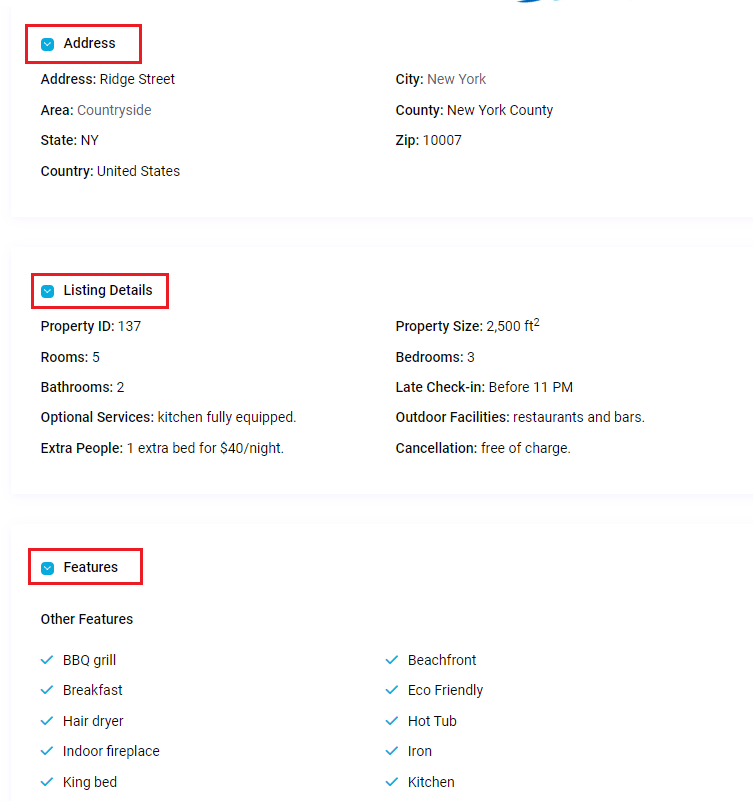
See Term and Conditions and Availability in Calendar
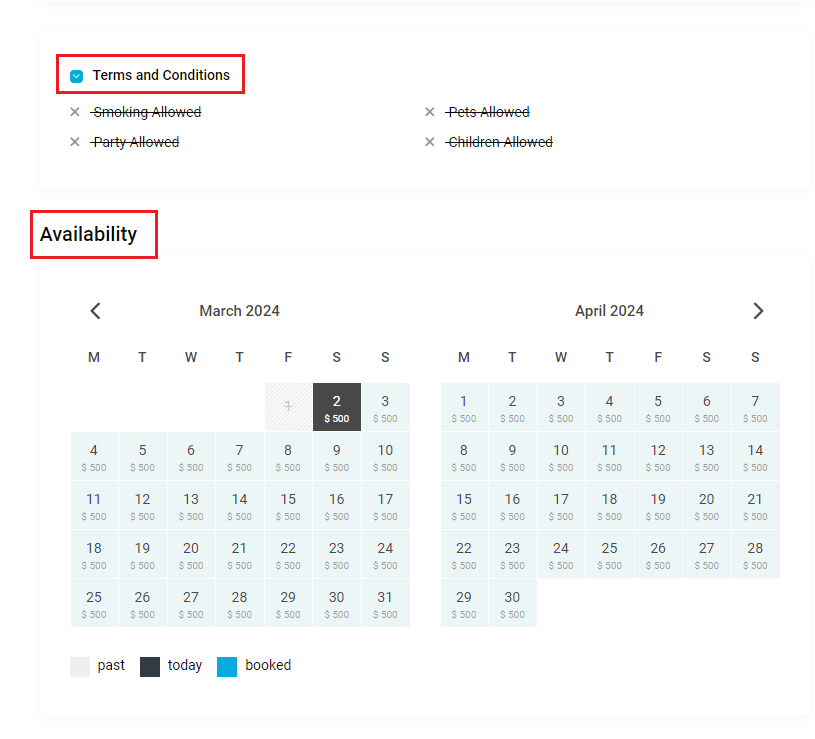
Property Owner and Location Map
Owner Profile is also given in Property you can contact him/her.
Map location of property is also available.

Similar Listings
Similar option related to this property also given.
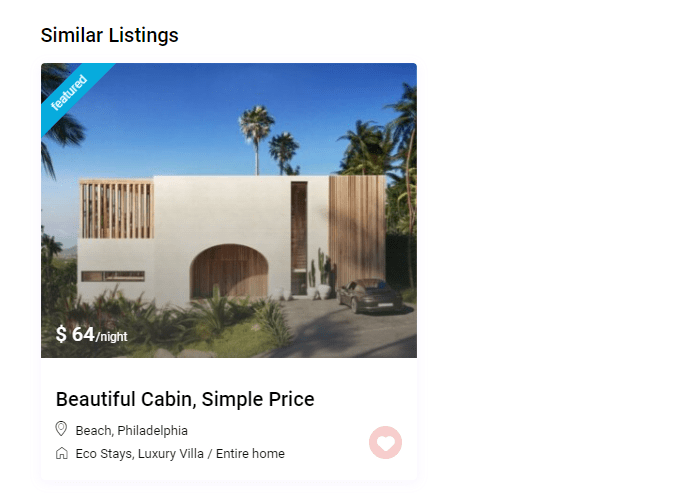
Now Book your reservation:
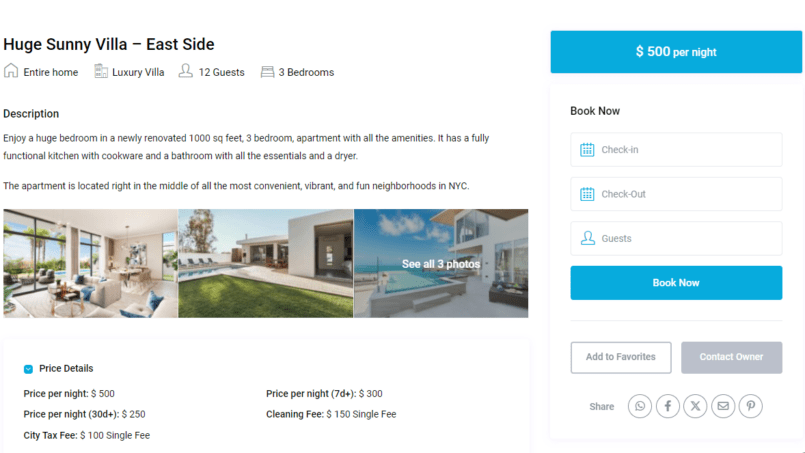
Fill all detail: Select Check-in and check-out date only from Check-in calendar calendar field(select to and from date from only check-in field calendar).

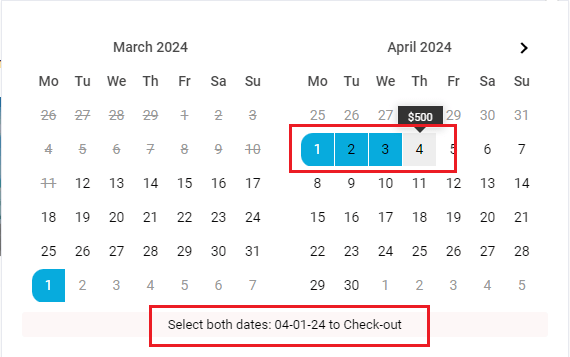
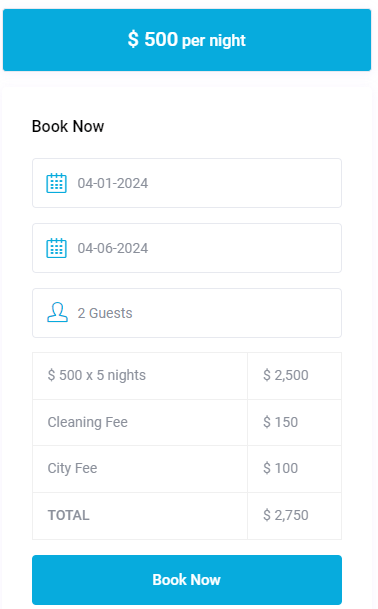
Booking request will send to owner. Wait for owner’s confirmation.
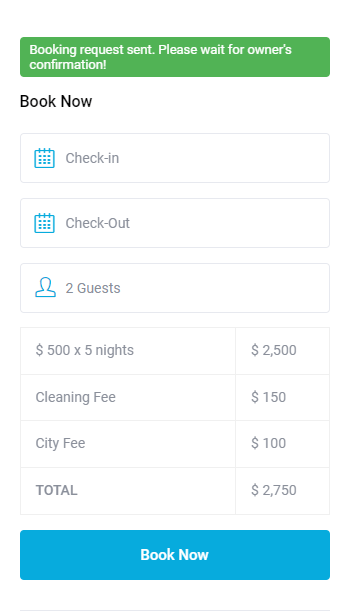
If property have Instant Booking button instead of Book Now, you don’t have to wait for owner confirmation.
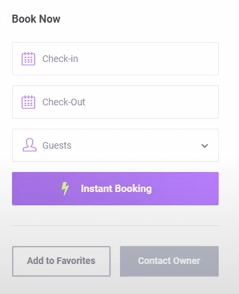
You can check your message on your profile or “My Reservations” page to check whether your Booking is confirmed or not.
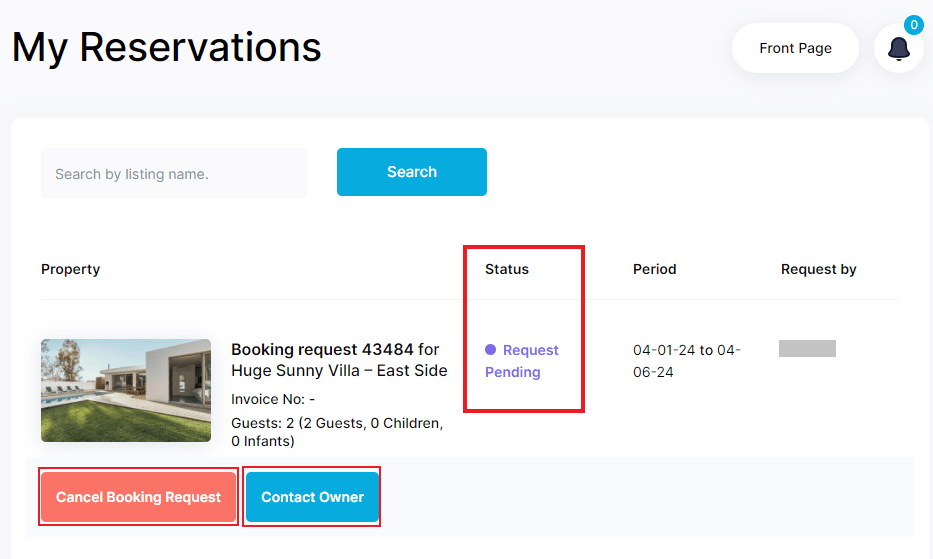
You can check your reservation status, Cancel Booking Request and Contact Owner.
Booking Request Accepted(Message)
You may receive a general message from owner or a message that Invoice is generated for your booking request.
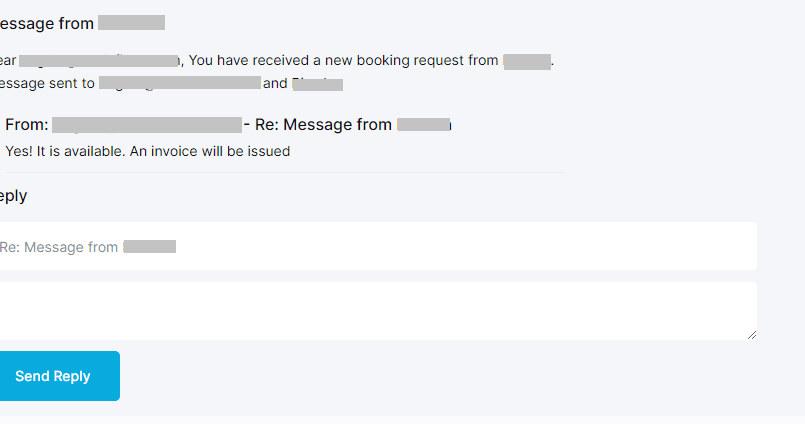
OR
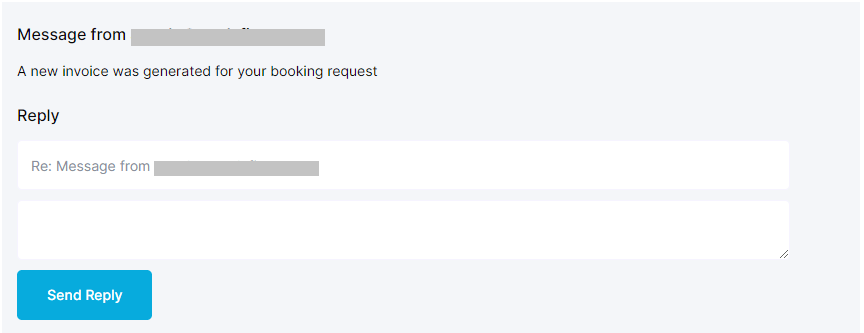
You will also receive an email.
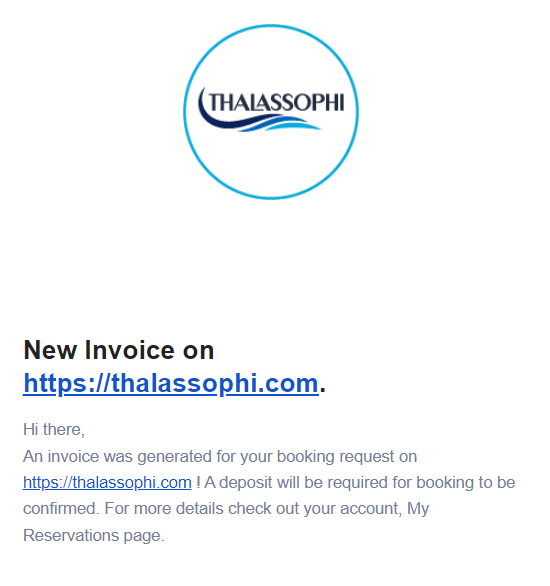
You can see your My Reservation page to check the Status and “Invoice Created Check & Pay” option will be shown.
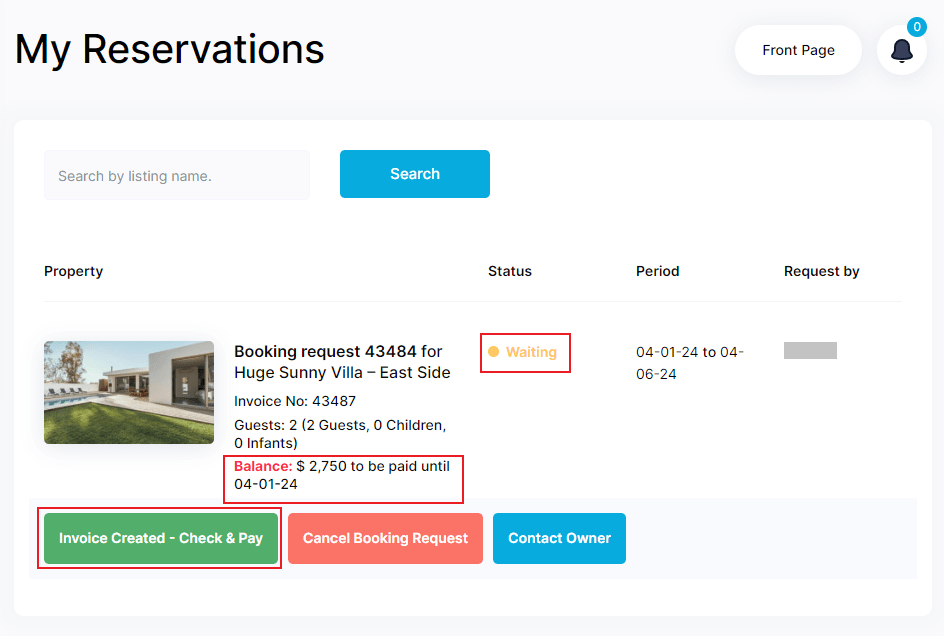
Click on “Invoice Created-check & Pay”, Checkout page will appear:
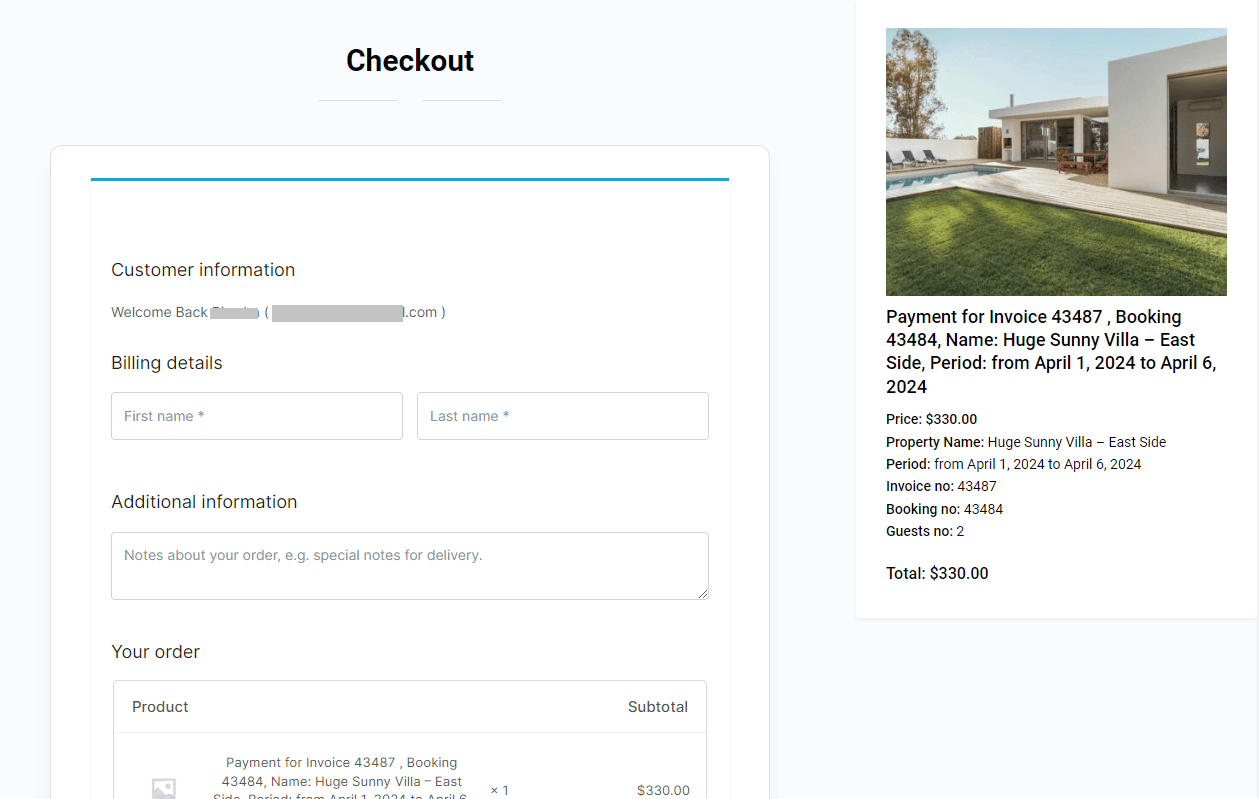
Select your desire payment method and add detail:
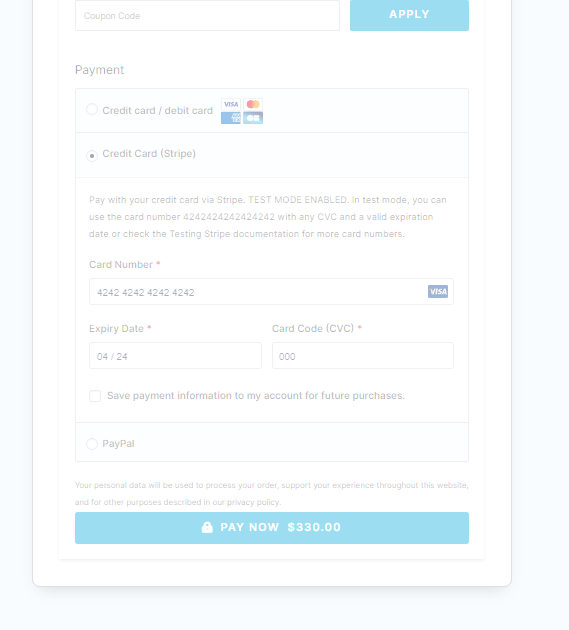
Click on “Pay Now” button:
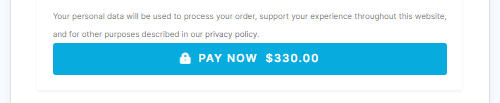
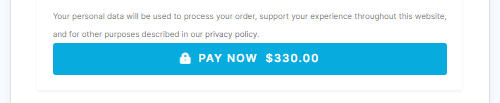


You can also PayPal
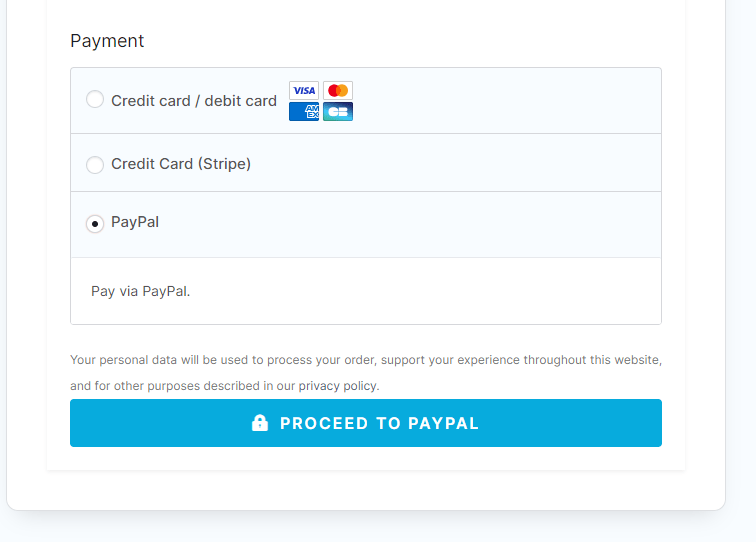
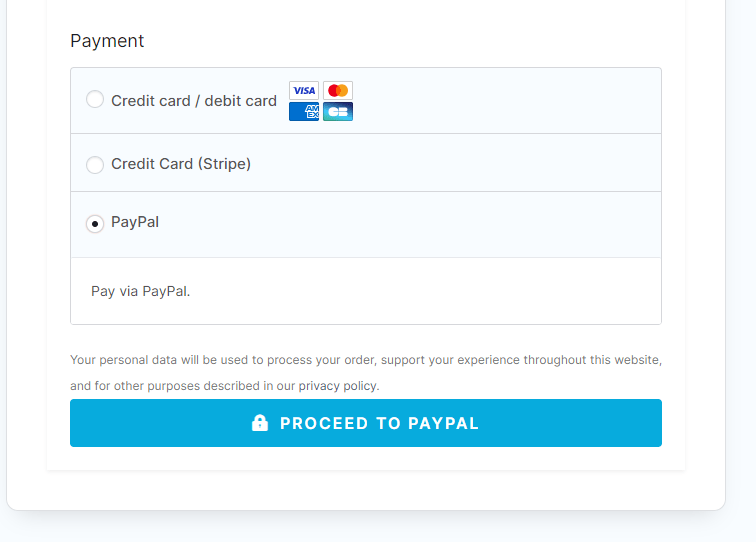
Select PayPal and Click PROCEES TO PAYPAL button, a new page will open:
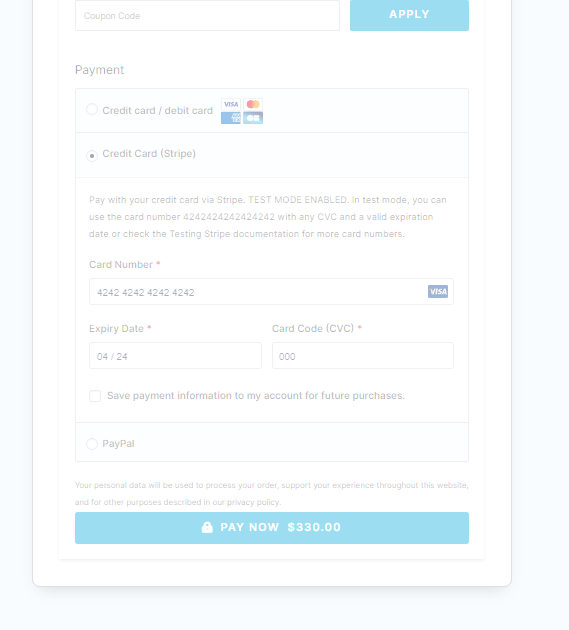
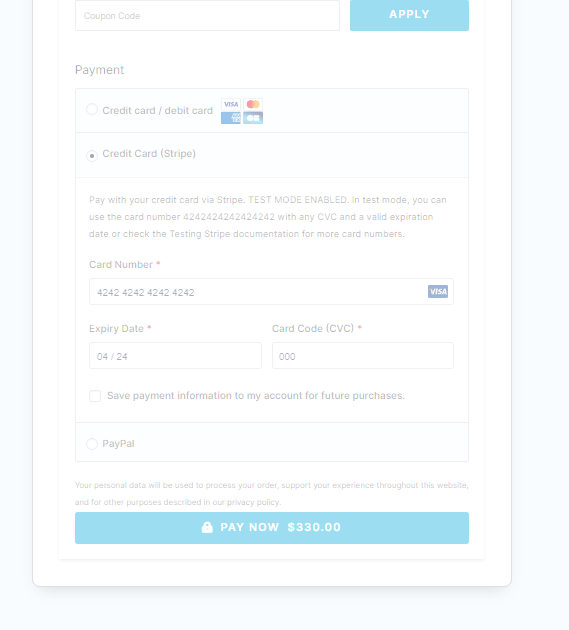
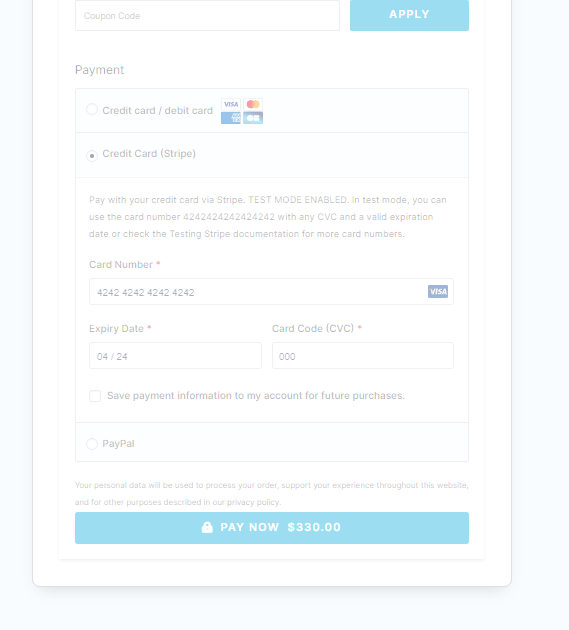
Select your desire payment method and add detail:
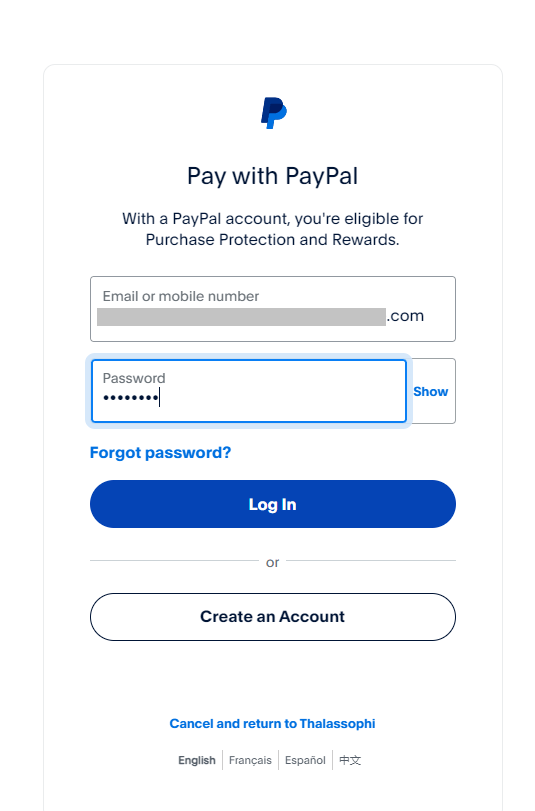
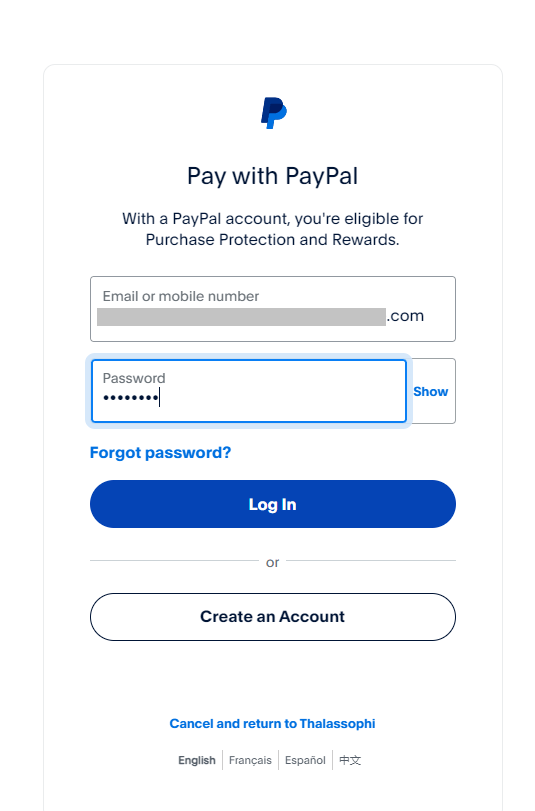
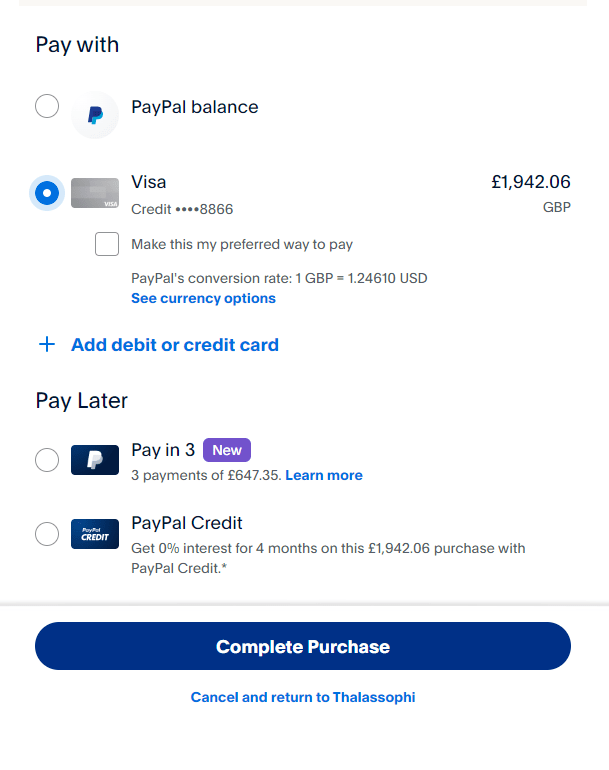
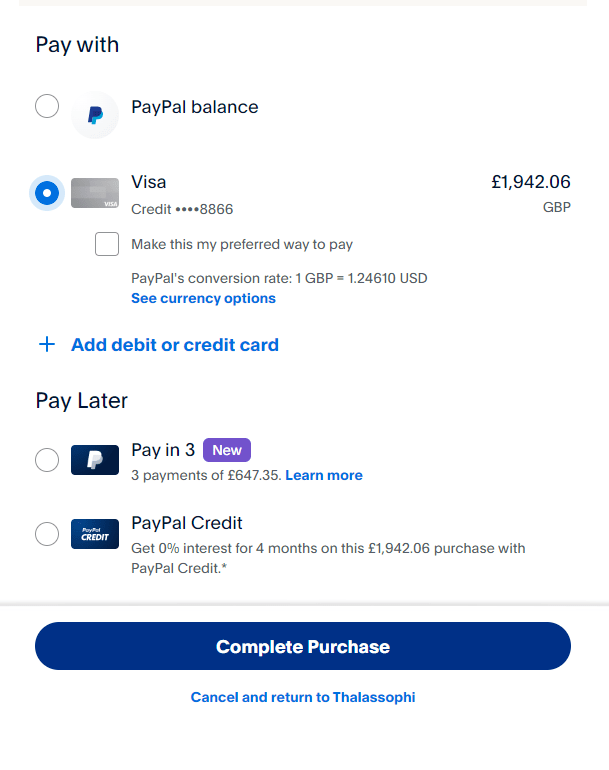
After Paying Invoice, you will receive an email that Your booking is confirmed. Another email of your payment.
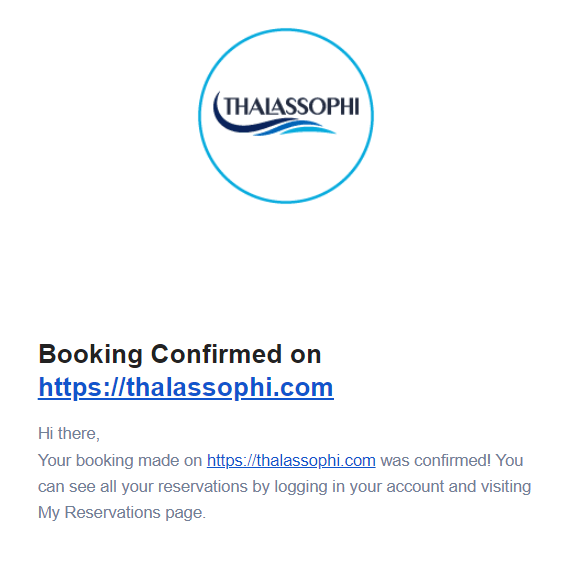
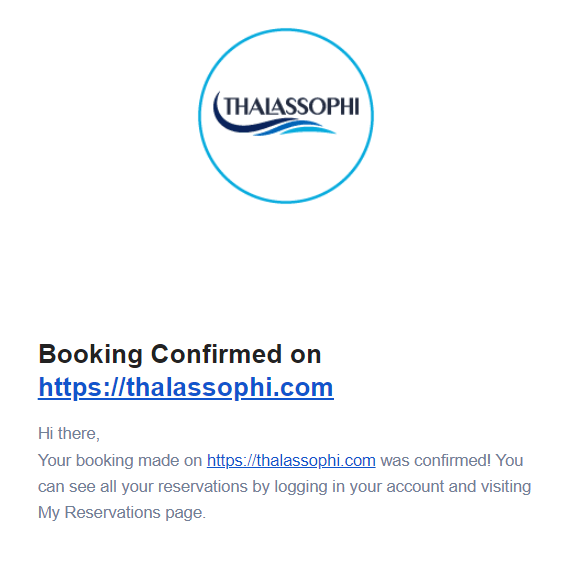
Now Check My Reservations Page
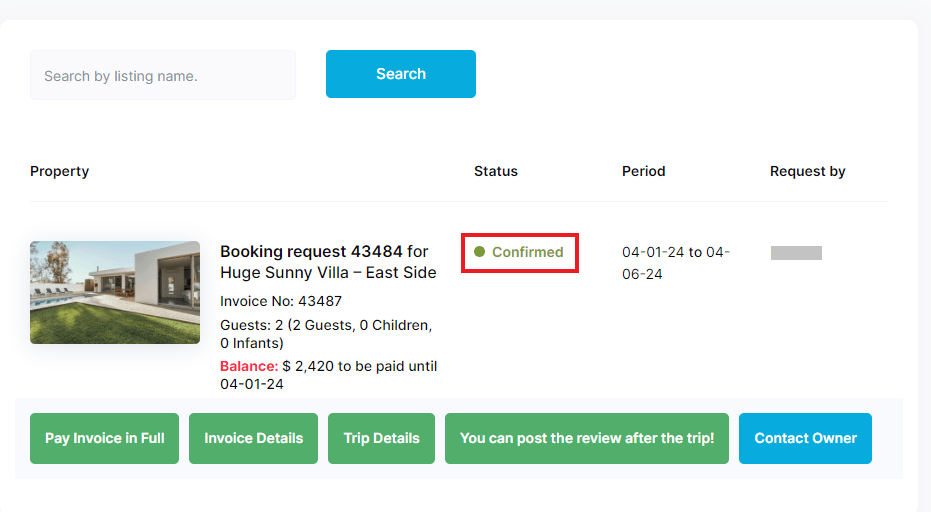
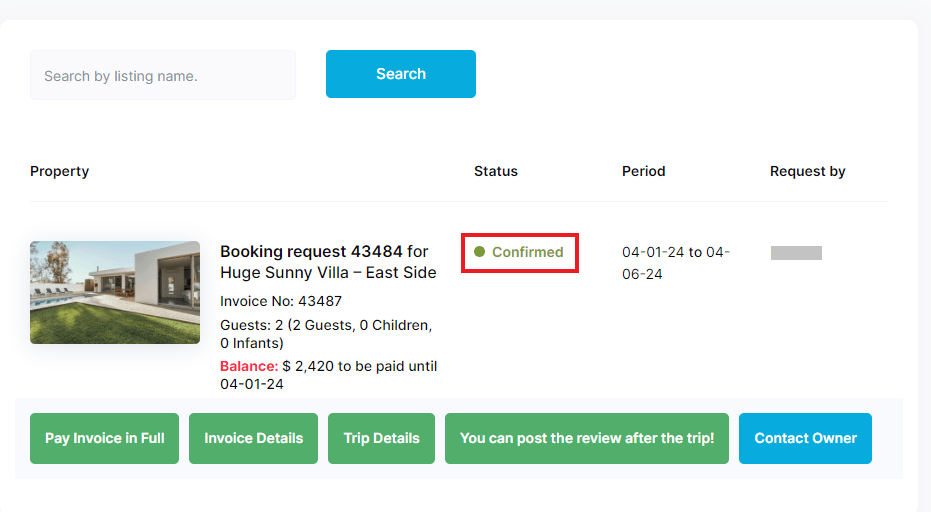
Trip Detail Email
Trip detail Email will also send to you, read all detail given in it:
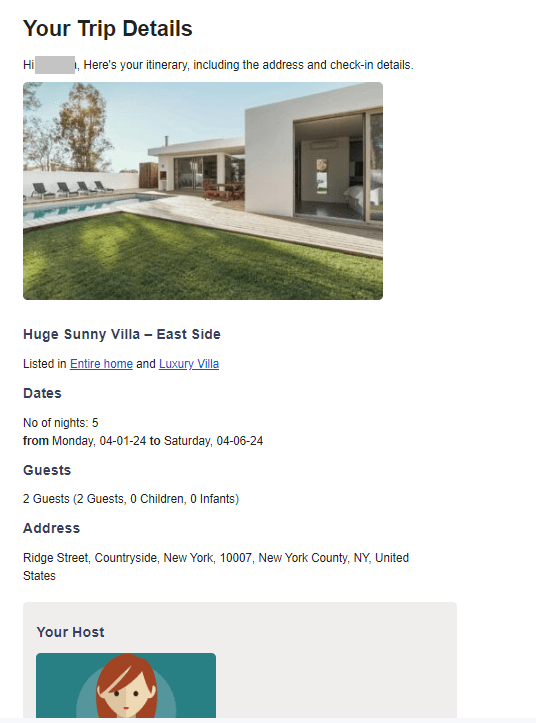
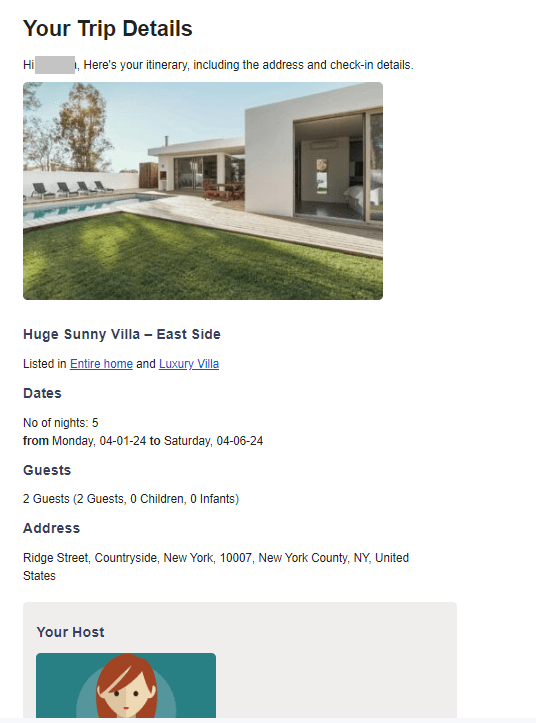
After some day, you will receive an email Invoice Payment reminder for full payment:


You can also pay full payment by clicking on Pay Invoice in Full:
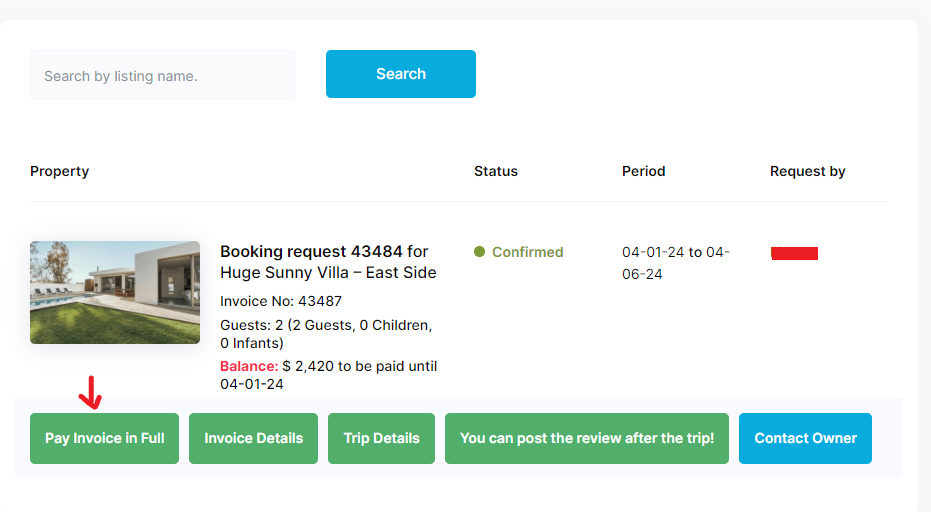
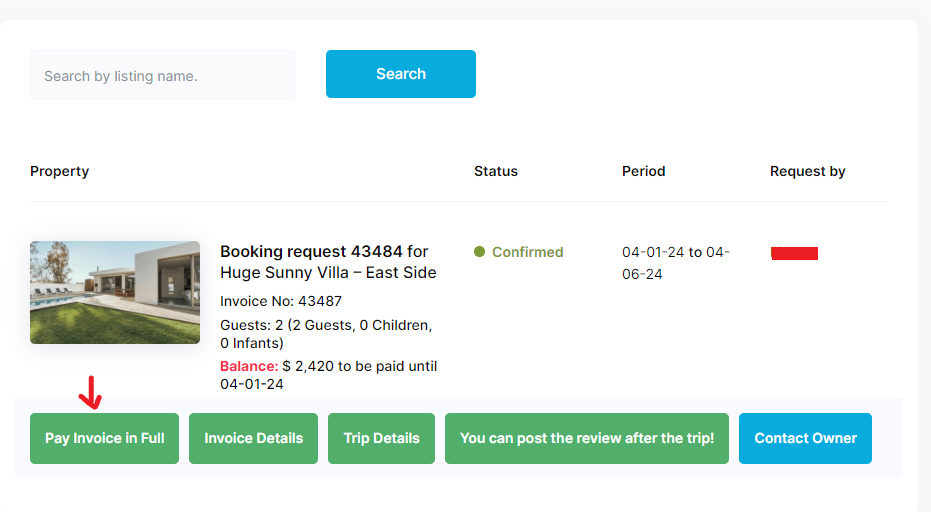
This Invoice will be open:
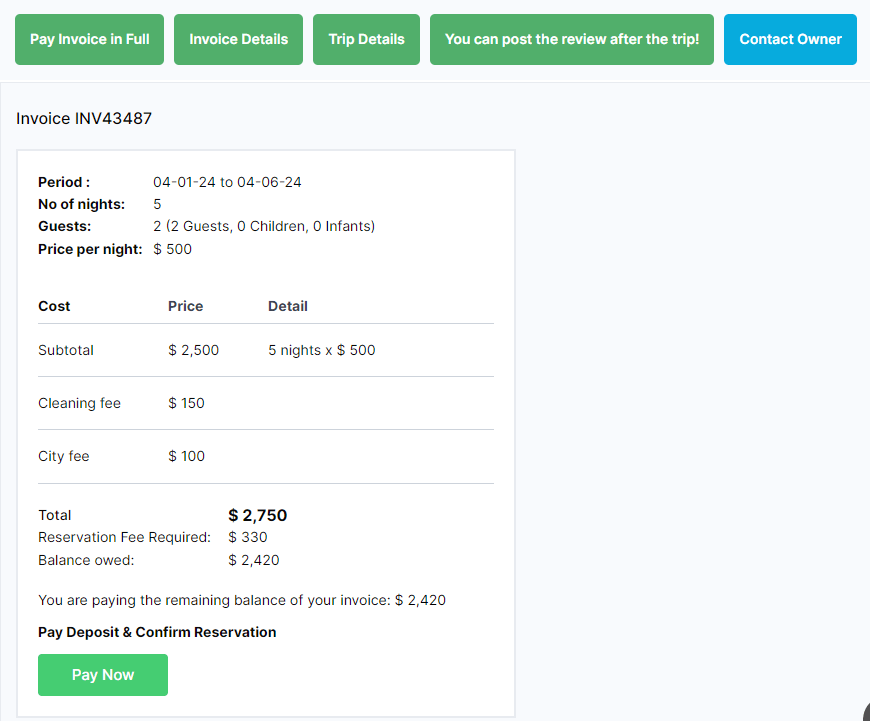
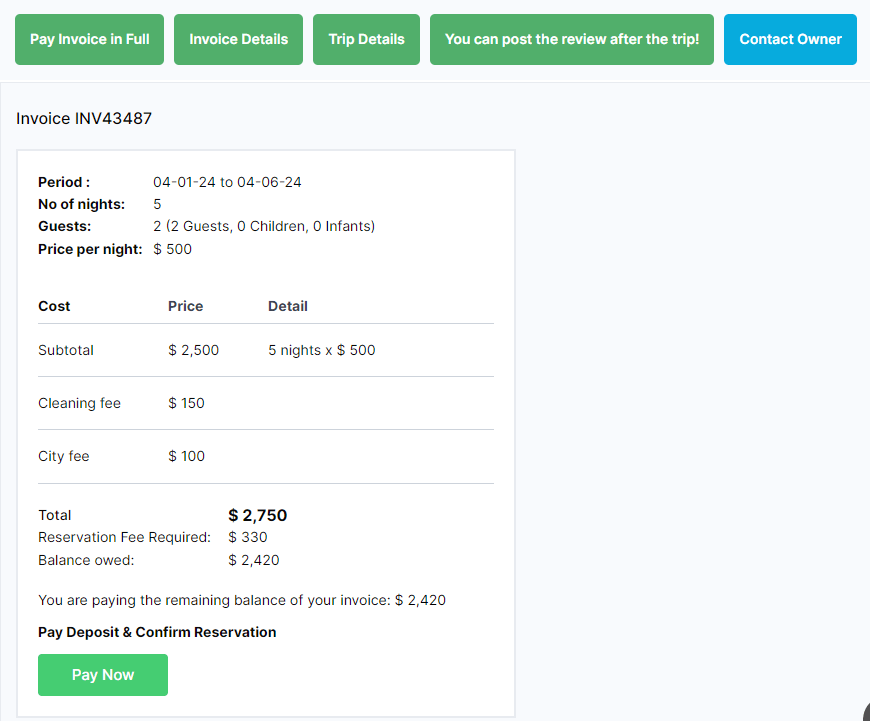
Click Pay Now to proceed further.
After paying this an email for your paid invoice will send to you.
You can also explore Invoice Details, Trip Details, you can post the review after the trip, and Contact Owner.
How You Can Post the Review After the Trip
If you want to post a review after trip, the button called “You can post the review after the trip” will be changed into “Post Review”. Click on “Post Review” button to share your experience:
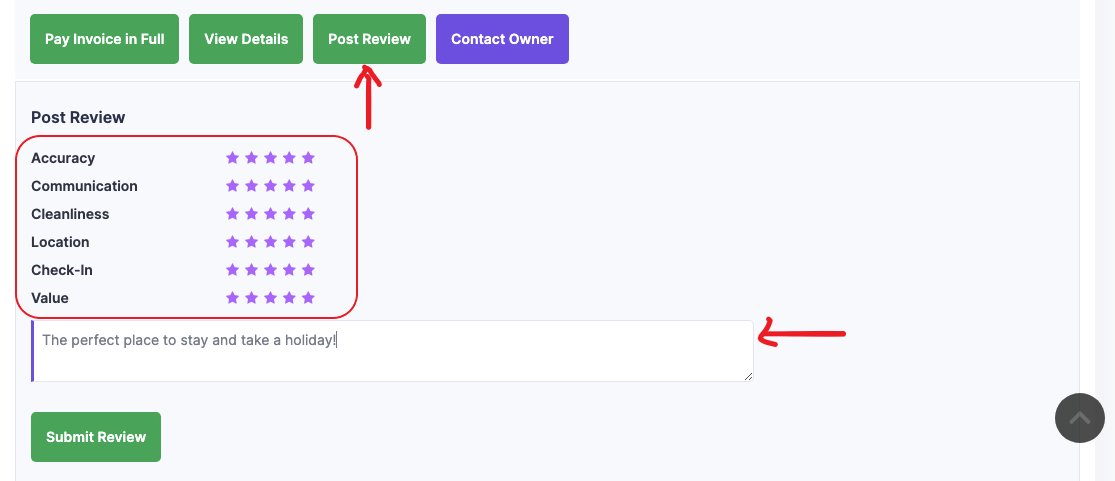
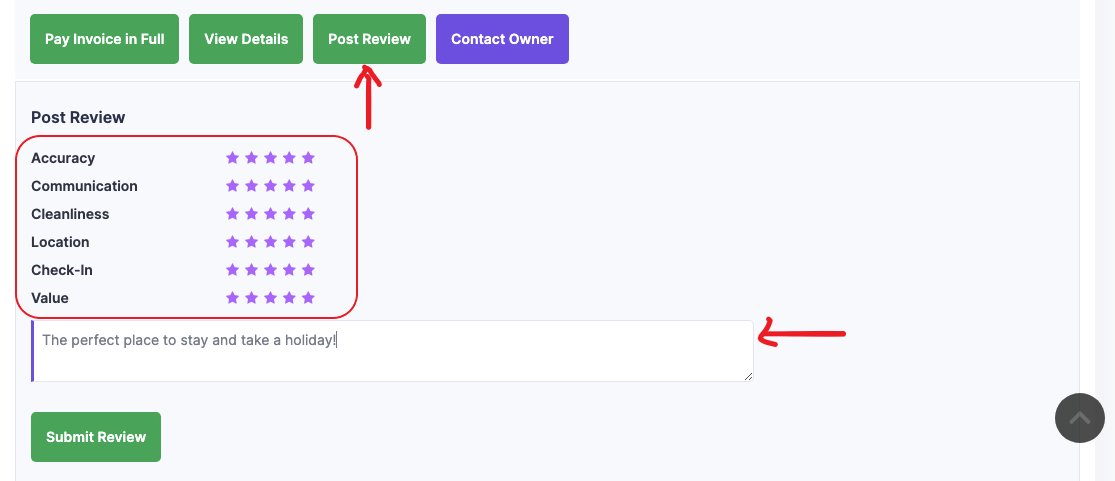
You can post rate by multiple categories and can also give comment. Press Submit Review button to post.
How to Book a Stay? Ended
Contact Owner
From Booking request to after trip you can contact owner. You have already received multiple informational messages from owner for you booking. You can also message them from Inbox, from Property Detail or from My Reservations
From Inbox
You can reply in Reply of already existed message, or defined Re:
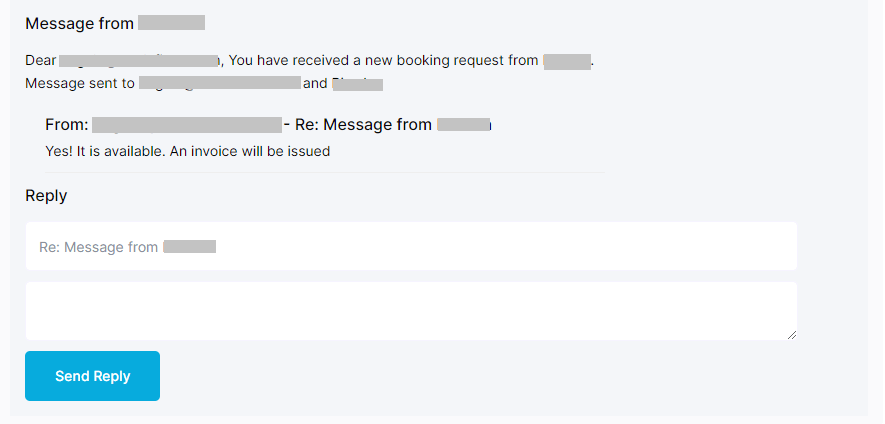
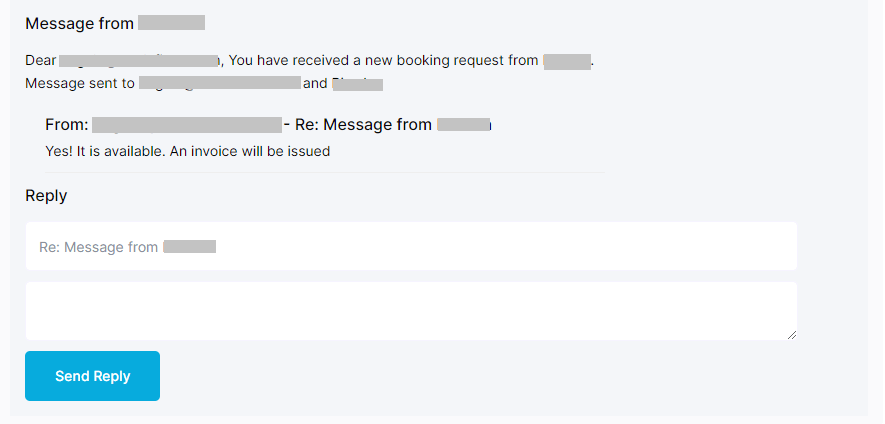
From Property Detail
While viewing property you can see this option below booking from.
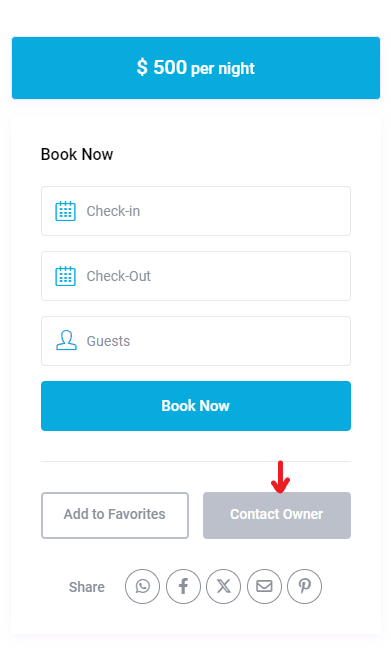
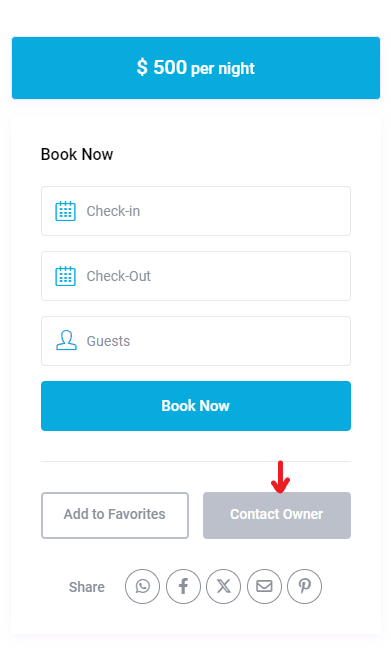
From My Reservations
You can post rate by multiple categories and can also give comment. Press Submit Review button to post.
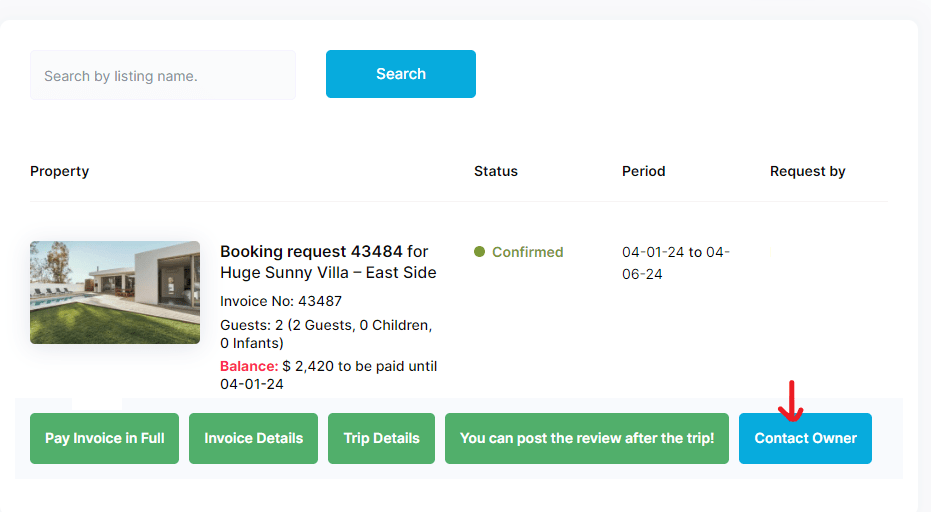
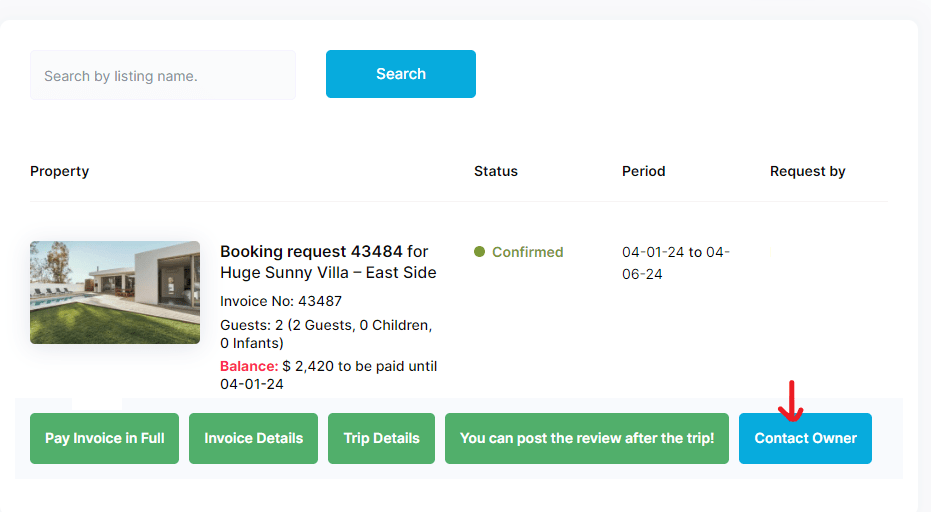
By clicking on Contact Owner, a Popup will appear like this:
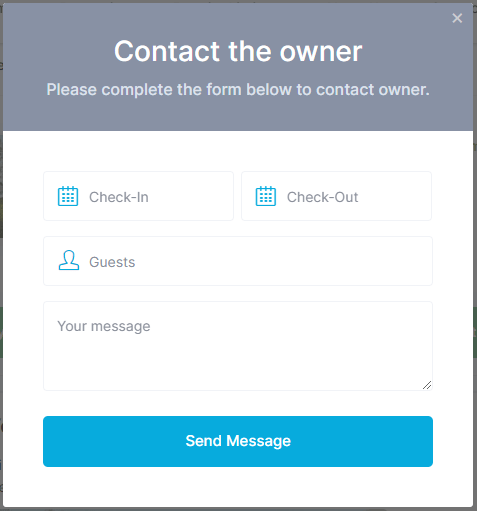
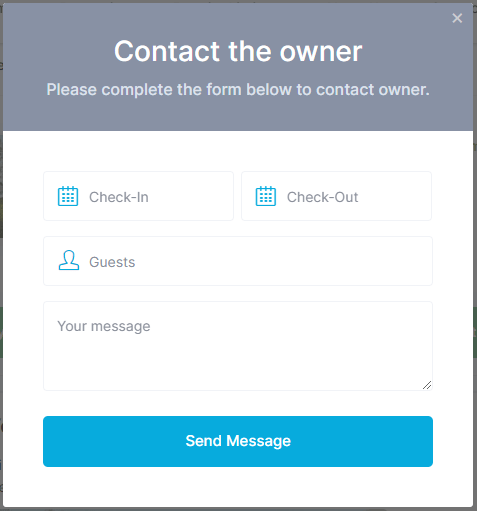
Fill your detail and drop a message.
Contact Owner Ended
My Inbox
All your Messages will appear in “My Inbox”.
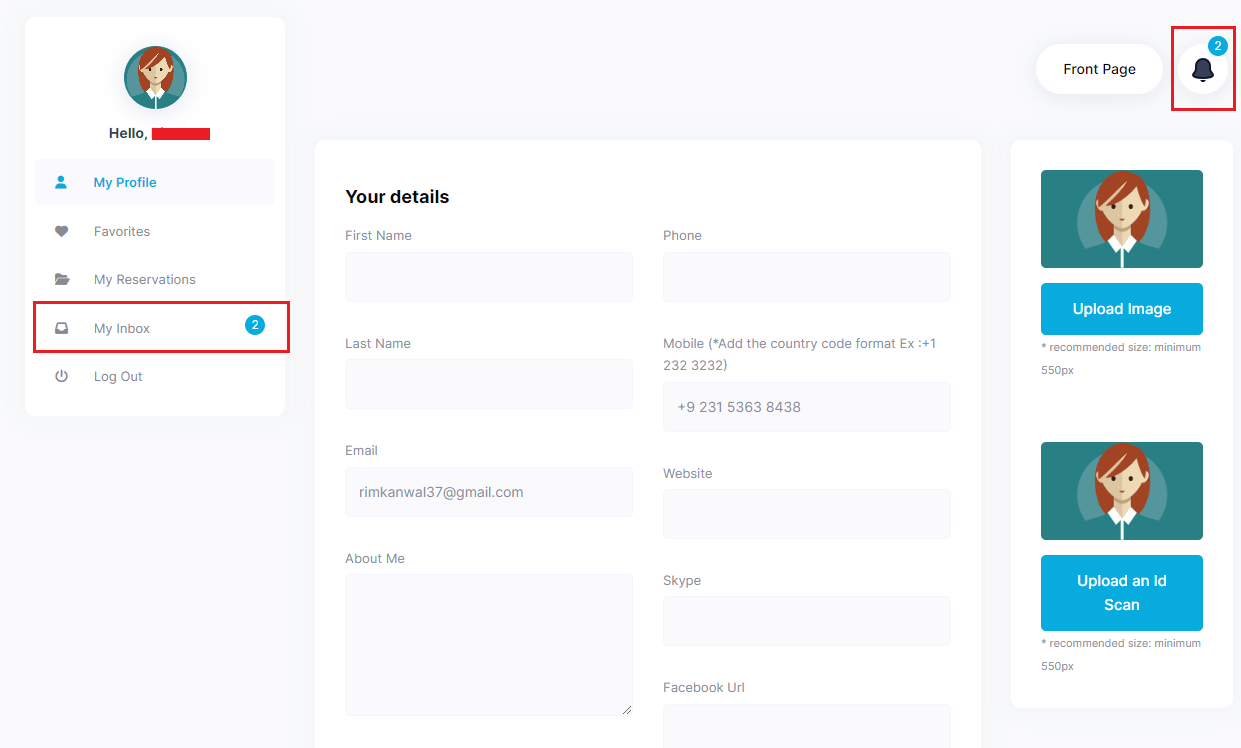
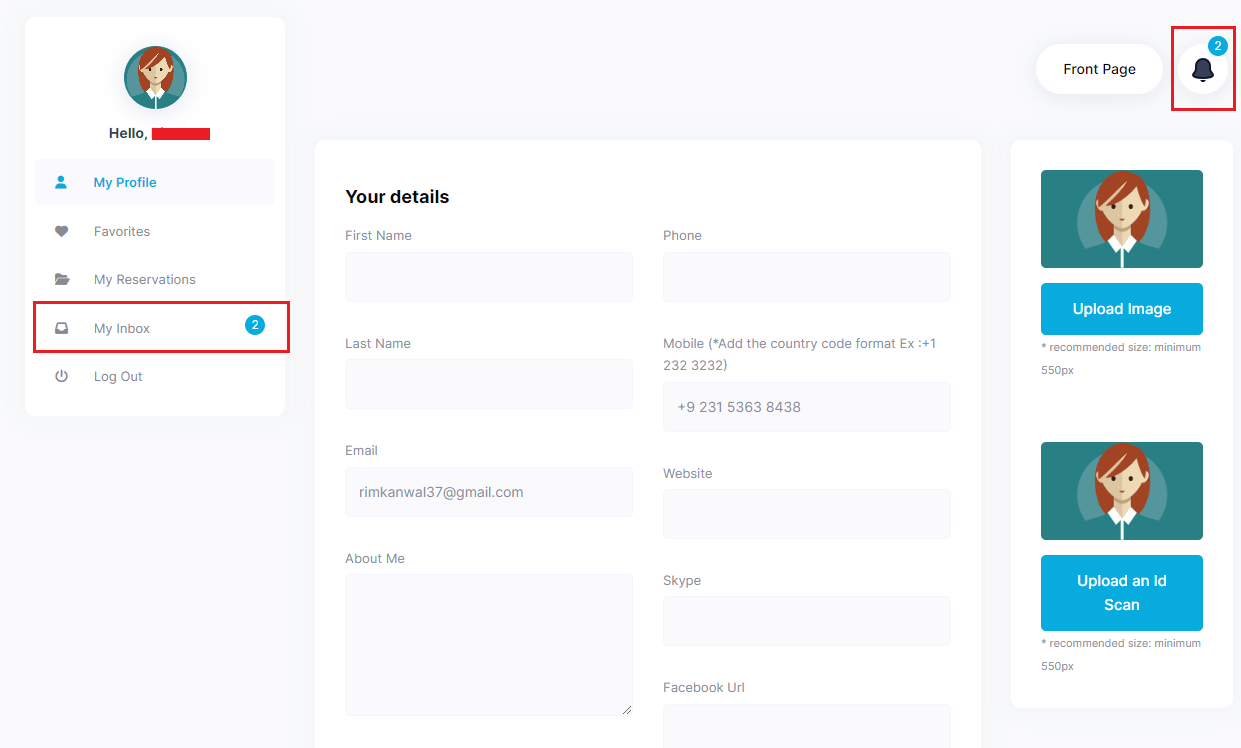
By clicking on My inbox or Bell icon, this page will appear:
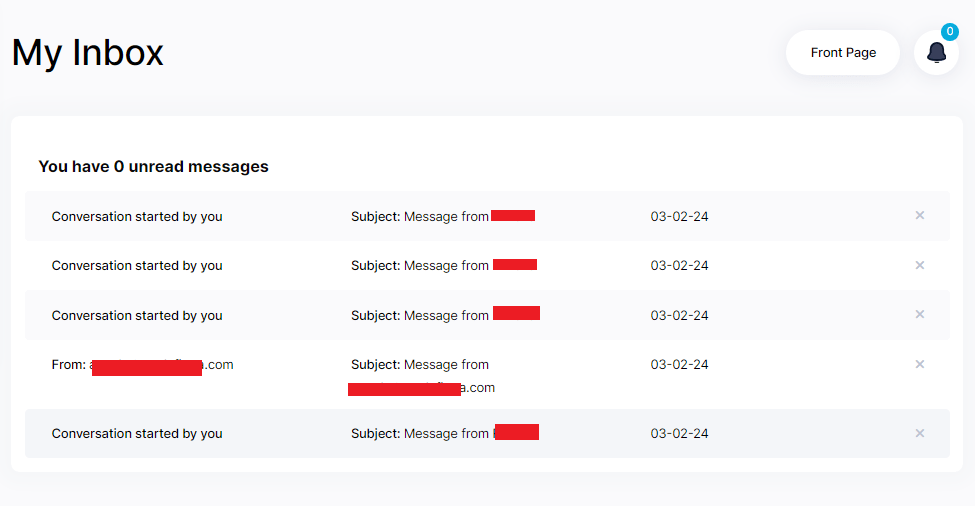
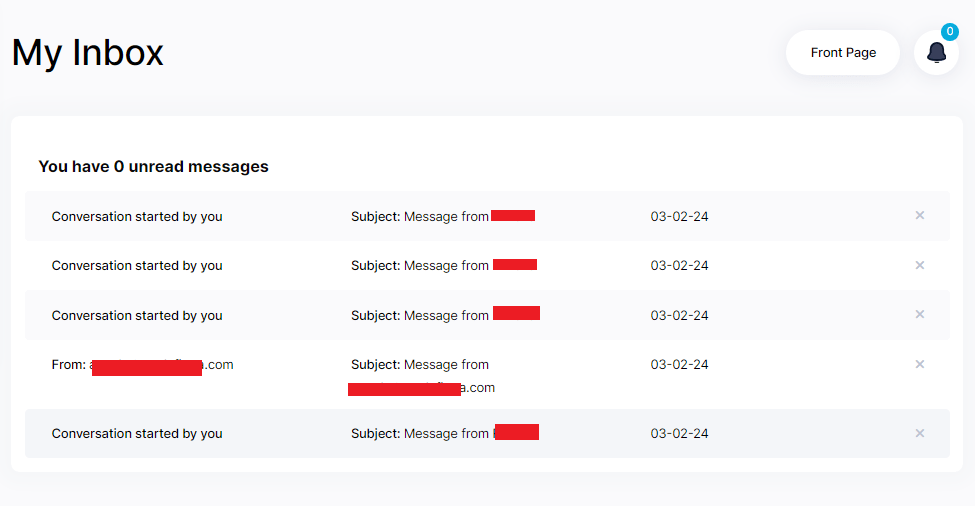
Open any message, you can read and reply the message.
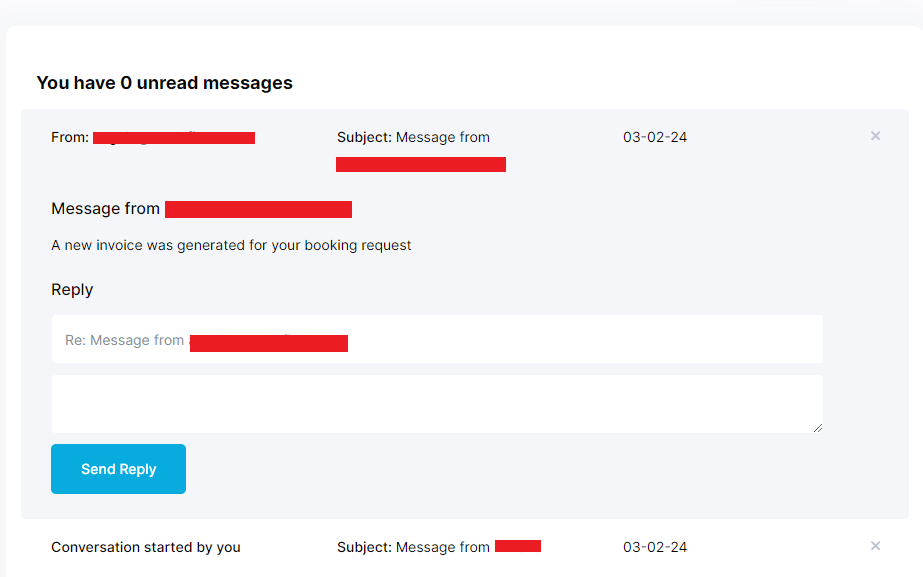
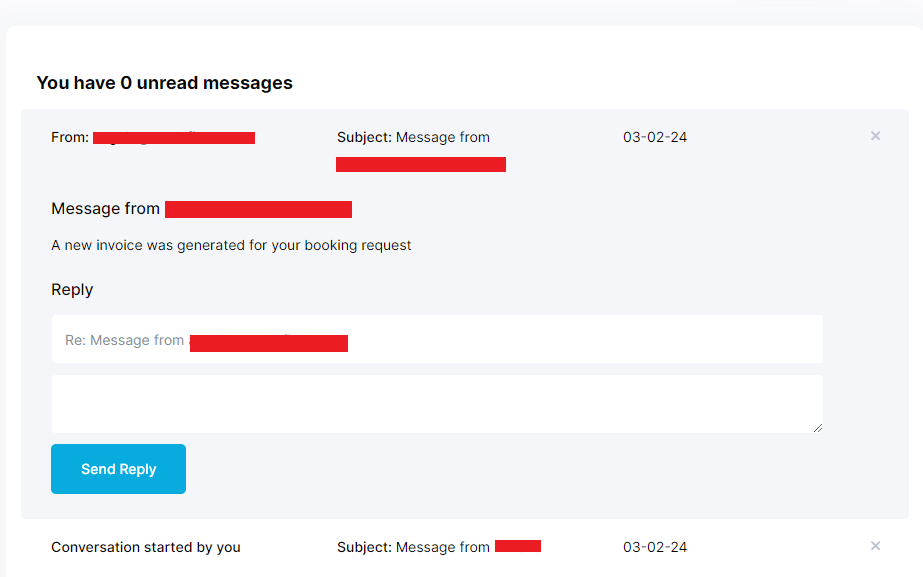
My Inbox Ended
Footer Options for Guest
In footer (last section of page) guest can click on Book Your Stay option for booking, can read Terms and Conditions, Privacy Policy, Agreements, Our Standards, Guide for Guests etc.
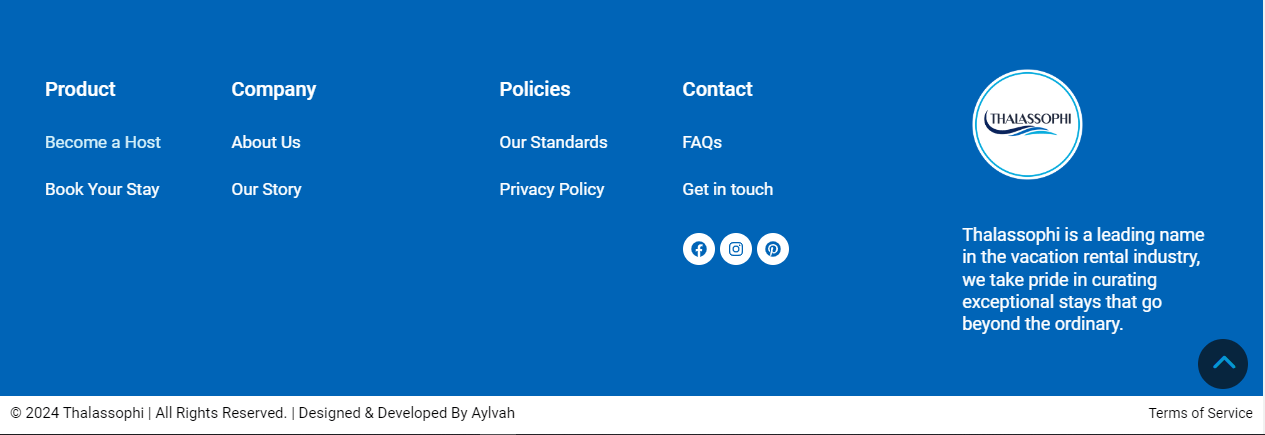
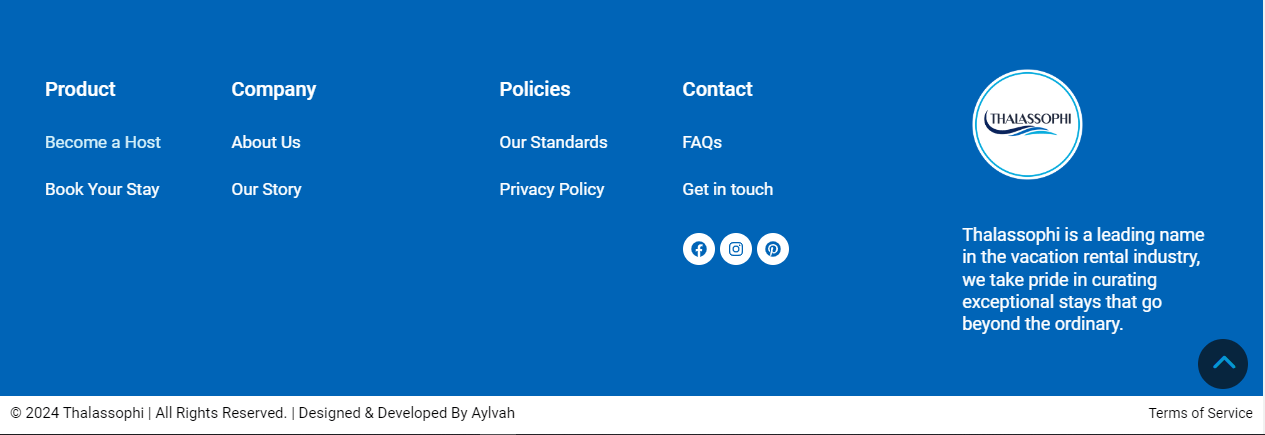
Footer Options for Guest Ended
How to Logout
To Logout from Thalassophi, you have two options, first is last option in Dashboard menu:
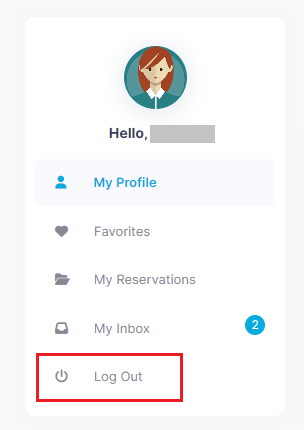
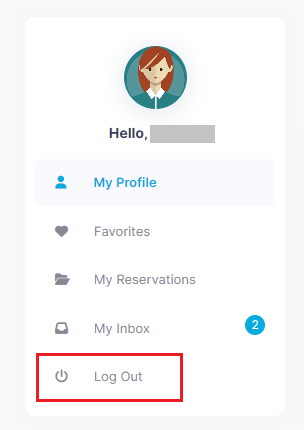
Or from Header:
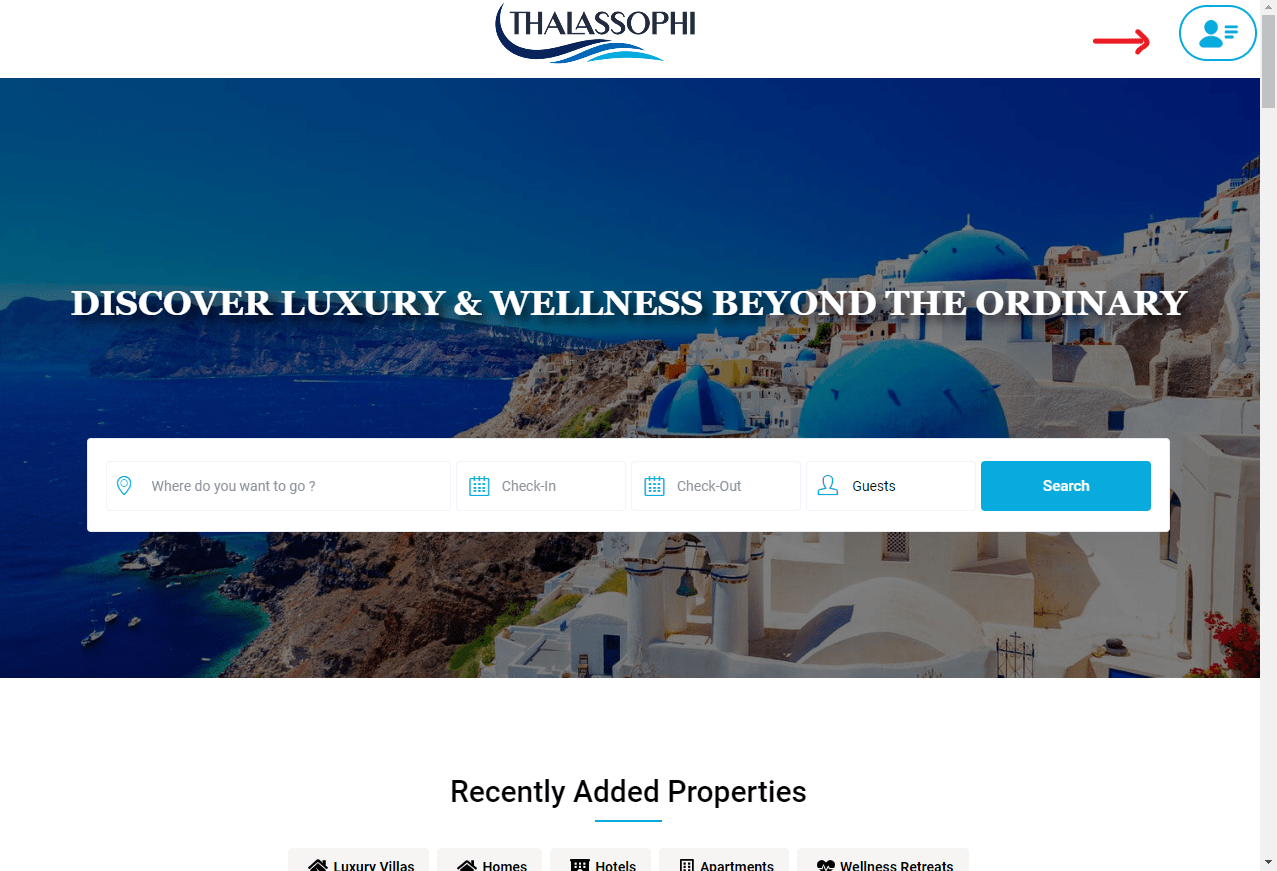
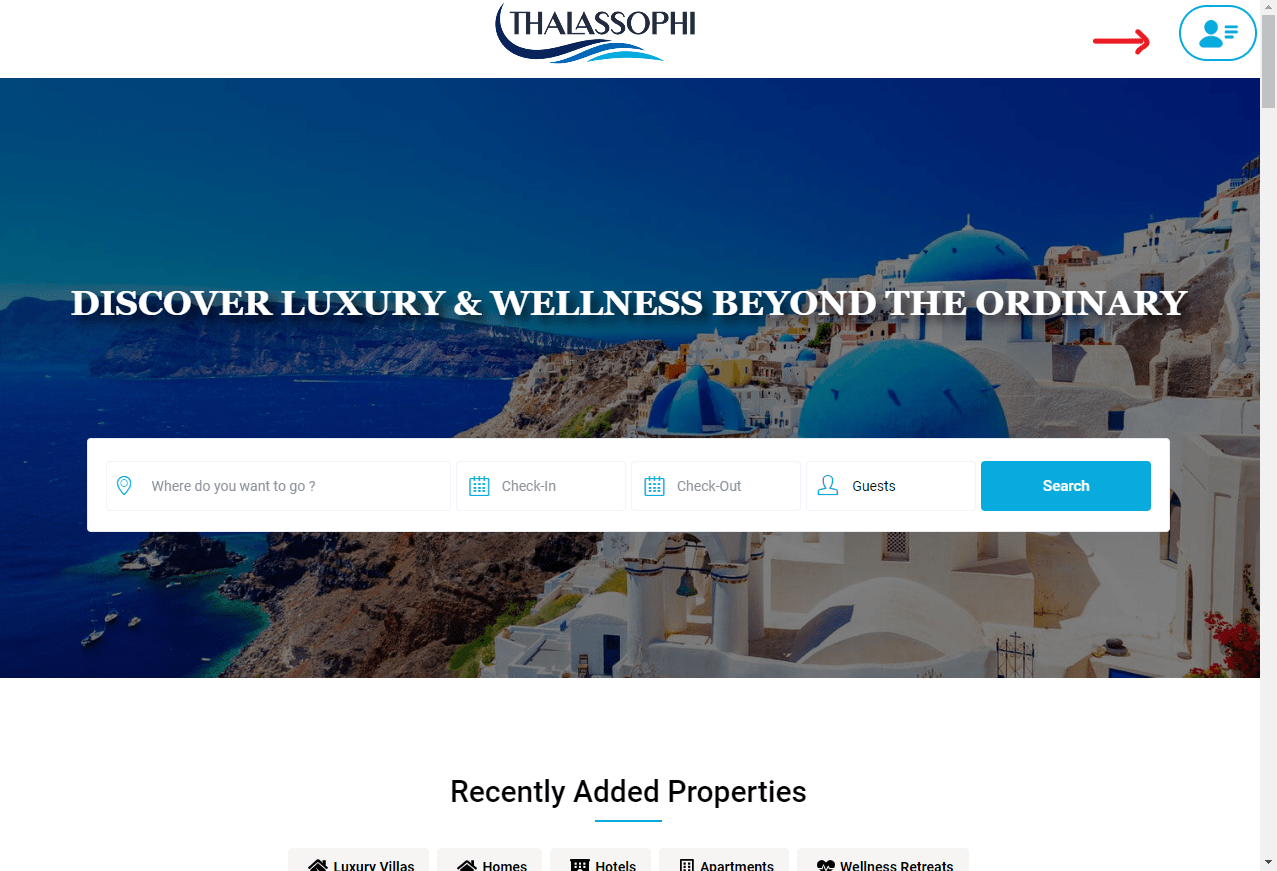
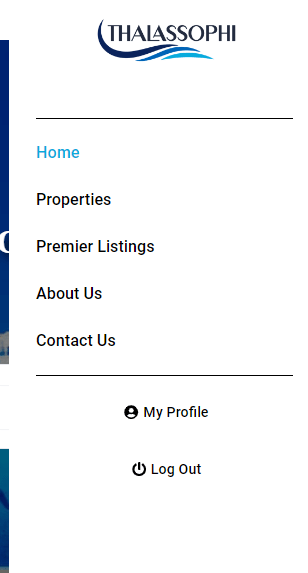
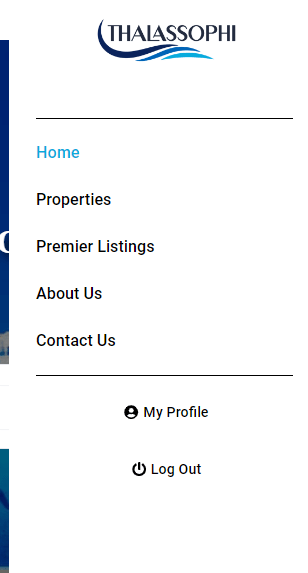
How to Logout Ended
Mobile Interface Menu
Mobile interface menu is different from Desktop Menu:
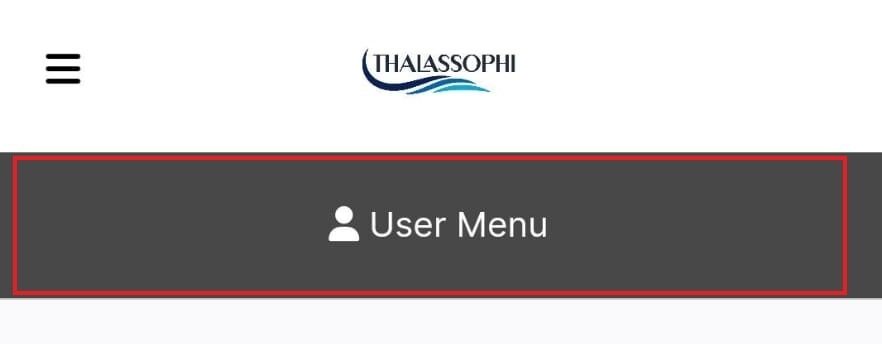
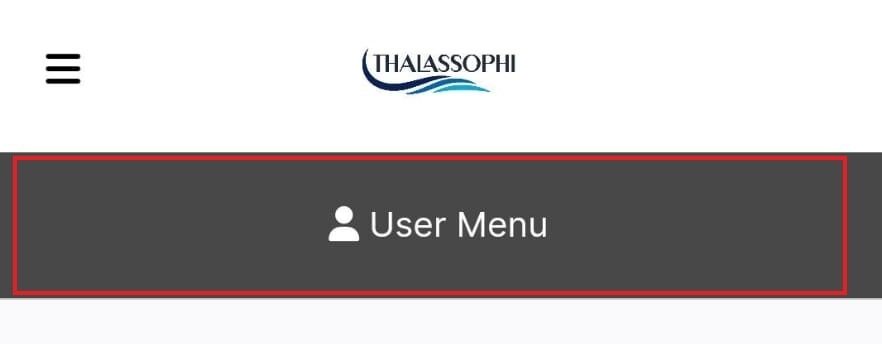
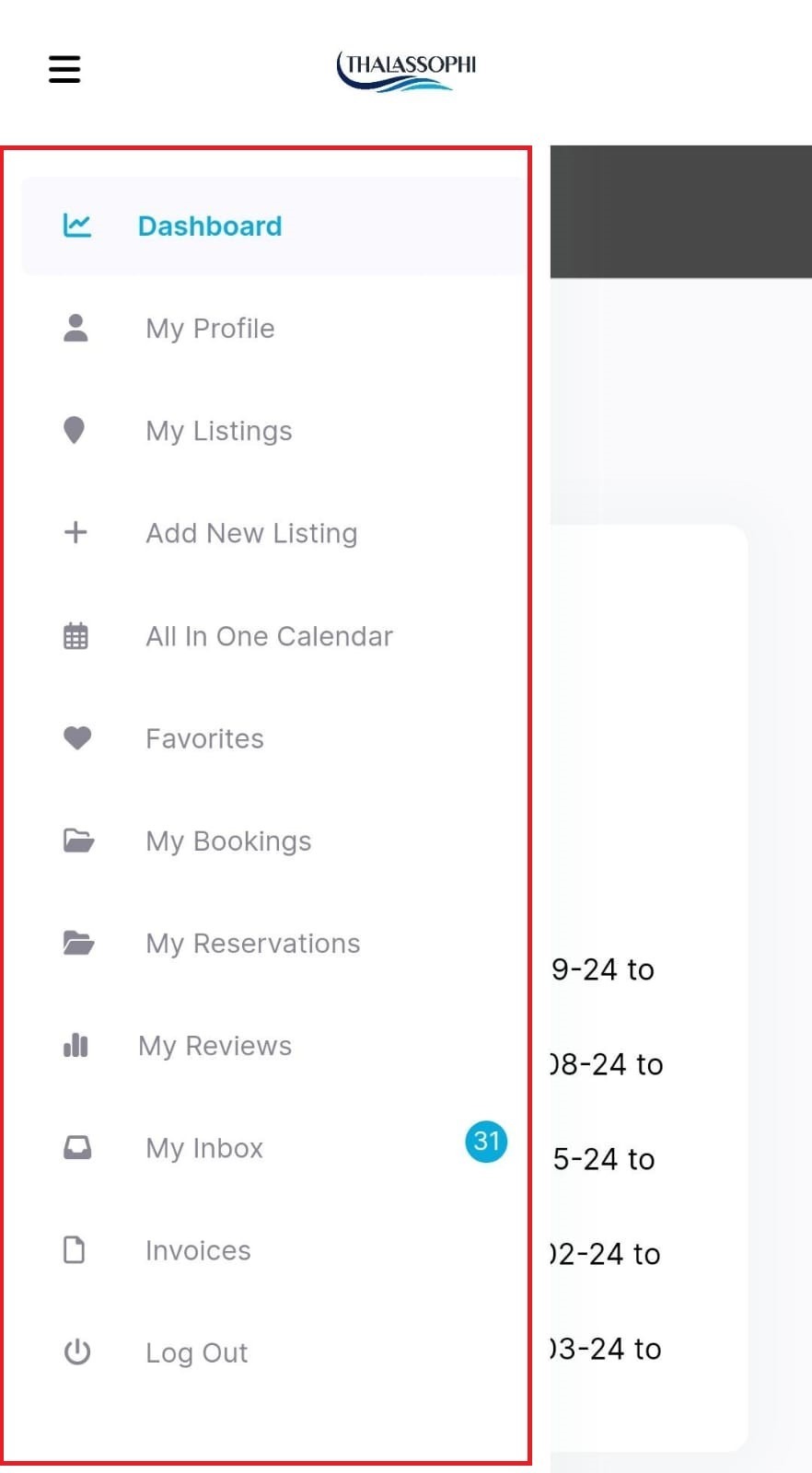
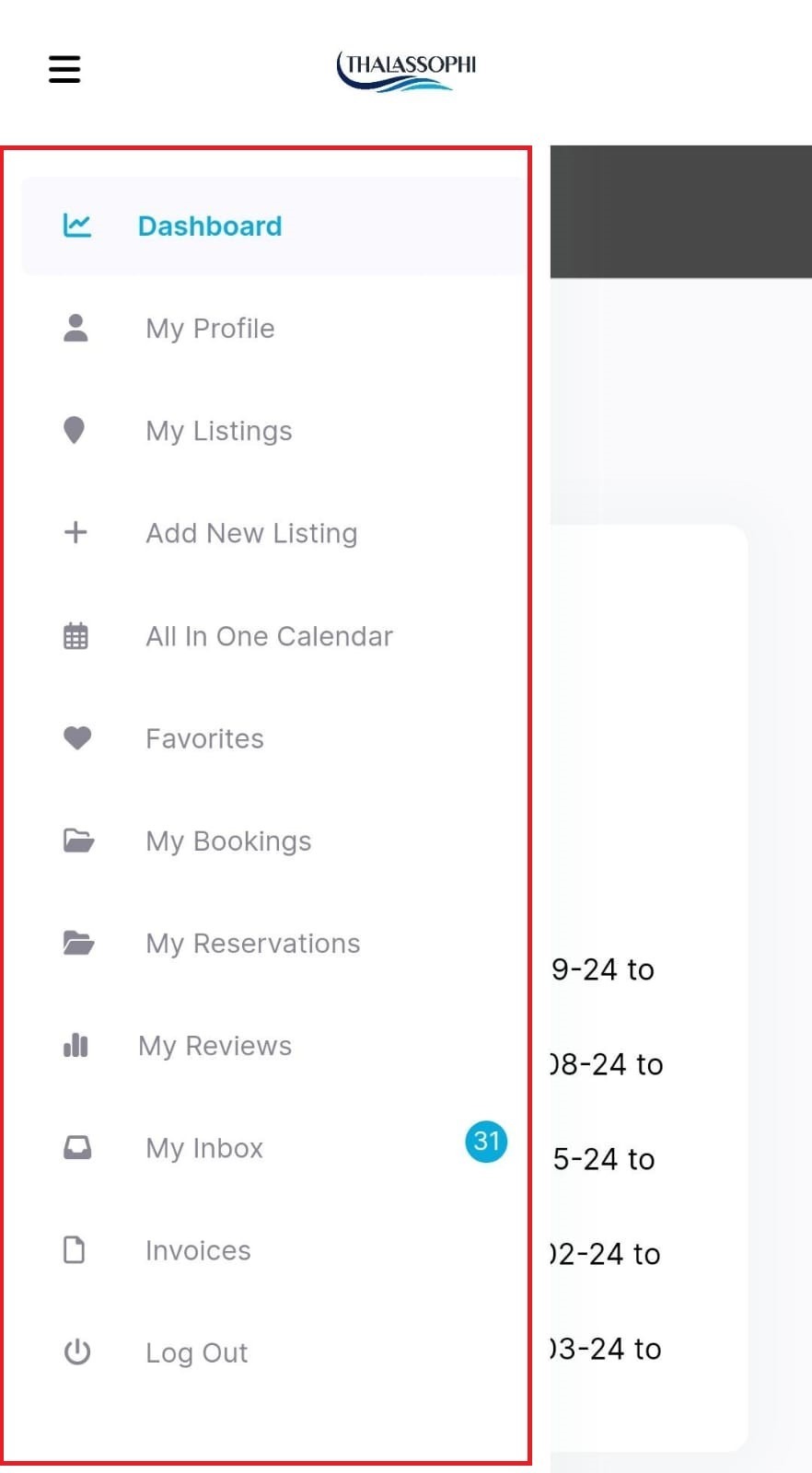
Header Menu Will appear like this